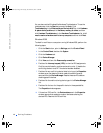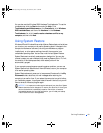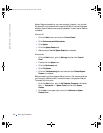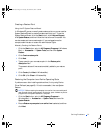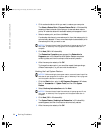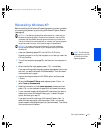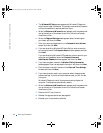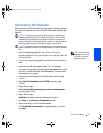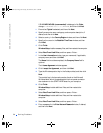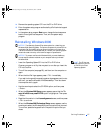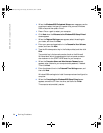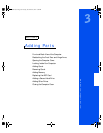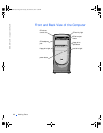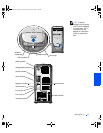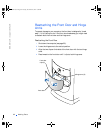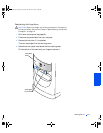56 Solving Problems
www.dell.com | support.dell.com
If C:\WINDOWS.000 (recommended) is displayed, click Other,
change
C:\WINDOWS.000 to C:\WINDOWS, and then click Next.
11 Ensure that Ty p i c a l is selected, and then click Next.
12 Specify a computer name, workgroup, and computer description, if
desired, and then click Next.
13 Select a country in the Country/Region window, and then click Next.
14 Specify a time zone in the Establish Time Zone window, and then
click Next.
15 Click Finish.
Windows Setup installs necessary files, and then restarts the computer.
16 Select Boot From Hard Drive, and then press <Enter>.
17 In the User Information window, type your name and, if applicable,
company name, and then click Next.
The Name field must be completed; the Company Name field is
optional.
The License Agreement window appears.
18 Click I accept the Agreement, and then click Next.
19 Type the Windows product key in the fields provided, and then click
Next.
The product key is the bar code number found on the Microsoft
Windows label, which is located behind the front-panel connector
door as shown on the START HERE sheet for your computer.
20 Click Finish.
Windows Setup installs additional files, and then restarts the
computer.
21 Select Boot From Hard Drive, and then press <Enter>.
Windows Setup installs additional files, and then restarts the
computer.
22 Select Boot From Hard Drive, and then press <Enter>.
23 Enter a password in the Enter Network Password window, if desired,
and then click Next.
2H930bk1.book Page 56 Tuesday, November 20, 2001 5:02 PM