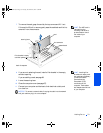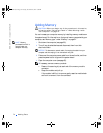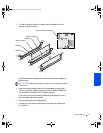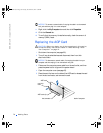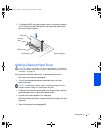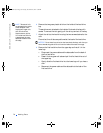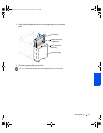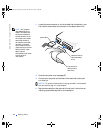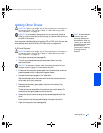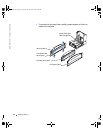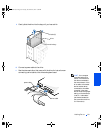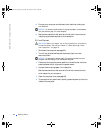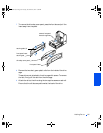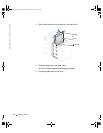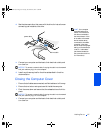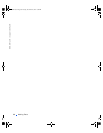Adding Parts 81
FILE LOCATION:
FILE LOCATION:FILE LOCATION:
FILE LOCATION: C:\Projects\Green_Lantern_solutions\2H930c31.fm
DELL CONFIDENTIAL – PRELIMINARY 11/20/01
DELL CONFIDENTIAL – PRELIMINARY 11/20/01DELL CONFIDENTIAL – PRELIMINARY 11/20/01
DELL CONFIDENTIAL – PRELIMINARY 11/20/01
Adding Other Drives
CAUTION: Before you begin any of the procedures in this section,
follow the safety instructions listed in “When Working Inside
Your Computer” on page 12.
HINT: Drives sold by Dell
come with their own
operating software and
documentation. After you
install a drive, refer to the
documentation that came
with the drive for
instructions on installing
and using the drive
software.
NOTICE: To avoid possibly damaging the drive by electrostatic discharge
(ESD), ground yourself by periodically touching an unpainted metal surface on
the back of the computer.
Your computer includes a floppy drive and a CD or DVD drive. You can add
other devices, such as a Zip drive, a CD-RW drive, or a tape drive.
5.25-Inch Devices
CAUTION: Before you begin any of the procedures in this section,
follow the safety instructions listed in “When Working Inside
Your Computer” on page 12.
1 Shut down the computer (see page 20).
2 Turn off any attached devices and disconnect them from their
electrical outlets.
NOTICE: To disconnect a network cable, first unplug the cable from your
computer and then unplug it from the network wall jack.
3
Disconnect the computer power cable from the wall outlet, and then
press the power button to ground the system board.
4 Unpack the drive and prepare it for installation.
See the documentation that came with the drive to ensure that the
drive is set up for your computer.
5 Remove the two short, green plastic rails from the inside of the
computer cover.
These rails are not attached to the computer cover with screws. To
remove the rails, gently ease the rails up and out.
6 Attach the rails to the drive using the two screws supplied with the
drive.
Ensure that the rail tabs are positioned at the back of the drive.
7 Open the computer cover (see page 65).
2H930bk1.book Page 81 Tuesday, November 20, 2001 5:02 PM