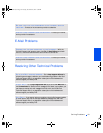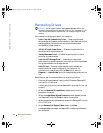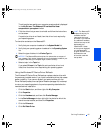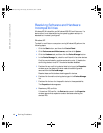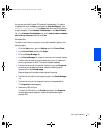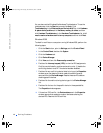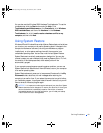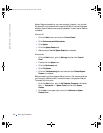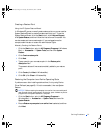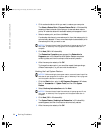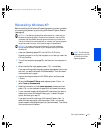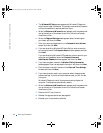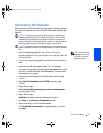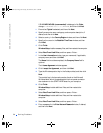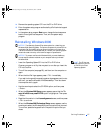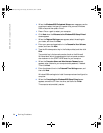Solving Problems 51
Creating a Restore Point
Using the XP System Restore Wizard
In Windows XP you can manually create restore points or you can use the
System Restore Wizard to create the restore points for you. To use the
System Restore Wizard, click the Start button, click Help and Support,
click System Restore, and then follow the instructions on the screen. You
can also create and name a restore point if you are logged on as the
computer administrator or a user with administrator rights.
Manually Creating the Restore Points
1 Click the Start button, point to All Programs (Programs in Windows
Me)—> Accessories—> System Tools, and then click System
Restore.
2 Click Create a restore point.
3 Click Next.
4 Type a name for your new restore point in the Restore point
description field.
The present date and time are automatically added to your restore
point.
5 Click Create (click Next in Windows Me).
6 Click OK (click Close in Windows Me).
Restoring the Computer to an Earlier Operating State
If problems occur after installing a device driver, first try using Device
Driver Rollback (see page 45). If that is unsuccessful, then use System
Restore.
NOTICE: Before restoring the computer to an earlier time, save and close all
open files and close all open programs. Do not alter, open, or delete any files or
programs until the system restoration is complete.
1
Click the Start button, point to All Programs (Programs in
Windows Me)—> Accessories—> System Tools, and then click
System Restore.
2 Be sure Restore my computer to an earlier time is selected, and then
click Next.
2H930bk1.book Page 51 Tuesday, November 20, 2001 5:02 PM