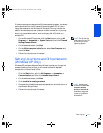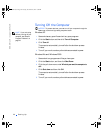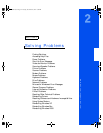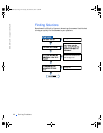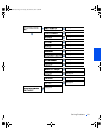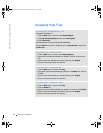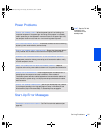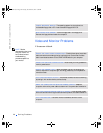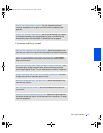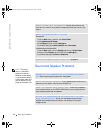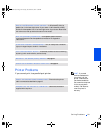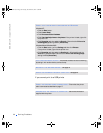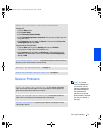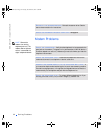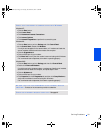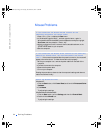Solving Problems 27
If the screen is difficult to read
CHECK THE BACK PANEL LIGHTS— If all four lights below the serial
connector (see page 61) are not green, call Dell for technical assistance (see
page 100).
CHECK THE POWER PROPERTIES— See the Tell Me How help file or search
for the keyword standby in the Help and Support Center in Windows XP and
Windows Me (Help in Windows 2000). To access help files, see page 24.
ADJUST THE CONTRAST AND BRIGHTNESS— See the documentation that
came with your monitor for instructions on adjusting the contrast and brightness.
MOVE THE SUBWOOFER AWAY FROM THE MONITOR— If your speaker
system includes a subwoofer, ensure that the subwoofer is at least 2 ft (60 cm)
away from the monitor.
MOVE THE MONITOR AWAY FROM EXTERNAL POWER SOURCES— Fans,
fluorescent lights, halogen lamps, and other electrical devices can cause the
screen image to appear “shaky.” Turn off nearby devices to check for interference.
ROTATE THE MONITOR TO FACE A DIFFERENT DIRECTION— Eliminate
sunlight glare, which can cause poor picture quality.
DEGAUSS (DEMAGNETIZE) THE MONITOR— See the documentation that
came with your monitor.
RUN THE MONITOR SELF-TEST— See the documentation that came with
your monitor.
RESTORE THE RECOMMENDED SETTINGS— Restore the original resolution
and refresh rate settings. See the Tell Me How help file for instructions. To access
help files, see page 24.
2H930bk1.book Page 27 Tuesday, November 20, 2001 5:02 PM