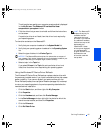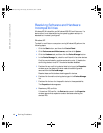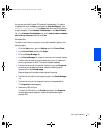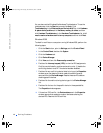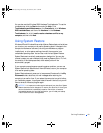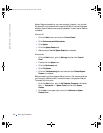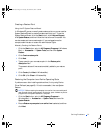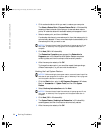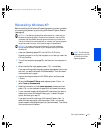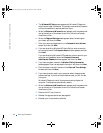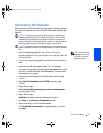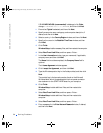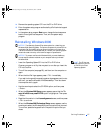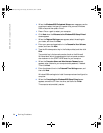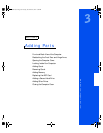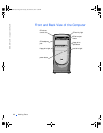Solving Problems 53
Reinstalling Windows XP
Before reinstalling the Windows XP operating system to correct a problem,
try correcting the problem by performing a Windows XP System Restore
(see page 49).
NOTICE: The
Operating System
CD provides options for reinstalling your
Windows XP operating system. The options can potentially overwrite files
installed by Dell and possibly affect programs installed on your hard drive.
Therefore, Dell does not recommend that you reinstall your operating system
unless instructed to do so by a Dell technical support representative.
NOTICE: To prevent conflicts with Windows XP, you must disable any
virus protection software installed on your computer before you reinstall
Windows XP.
HINT: The CD that you
need to place in your CD
or DVD drive is titled
Operating System
.
1
Insert the Operating System CD into the CD or DVD drive.
Close any program or utility that may start to run after you insert the
CD into the drive.
2 Turn off the computer (see page 20), and then turn the computer on
again.
3 When the blue Dell logo appears, press <F12> immediately.
If you wait too long and the operating system logo appears, continue to
wait until you see the Microsoft Windows desktop. Then shut down
the computer and try again.
4 Use the arrow keys to select the CD-ROM option, and then press
<Enter>.
5 When the Windows XP Setup screen appears, press <Enter> to
select To set up Windows now.
6 Read the information in the License Agreement window, and then
press <F8> on your keyboard to agree with the license information.
7 If your computer already has Windows XP installed and you want to
recover your current Windows XP data, type
R to select the repair
option, and then go to step 15.
If you want to install a new copy of Windows XP, press <Esc> to
select the fresh copy option, and then press <Enter> on the next
screen to select the highlighted partition (recommended). Then follow
the instructions on the screen.
2H930bk1.book Page 53 Tuesday, November 20, 2001 5:02 PM