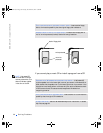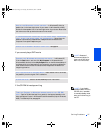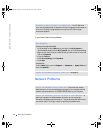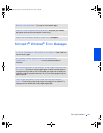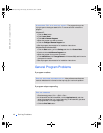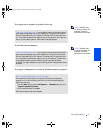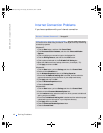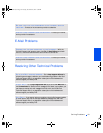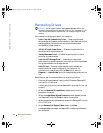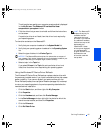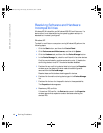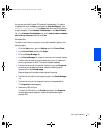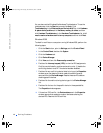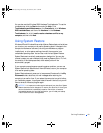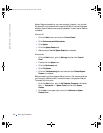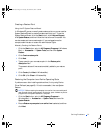44 Solving Problems
www.dell.com | support.dell.com
Reinstalling Drivers
NOTICE: The Dell support website, http://support.dell.com, and the
Dell
Dimension ResourceCD
provide approved drivers for Dell™ computers. If you
install drivers obtained from other sources, your computer might not work
correctly.
Dell installed the following drivers on your computer:
• Intel
®
Chip Set Update Utility Driver — Installs the Microsoft
Windows operating system device installation files (.inf) that tell the
operating system how certain chip set components should be
configured for proper operation.
• ADI AC-97 Audio Codec Driver — Enables the optional built-in
sound controller to produce sound.
• Yamaha Wavetable Driver — Enables the optional built-in sound
controller to produce sound.
• Intel Ultra ATA Storage Driver — Improves your computer's
performance by transferring certain functions from the microprocessor
during data transfers from storage devices.
• Other Drivers — Controls the devices such as the modem and
network cards that might be installed in your computer. For
information on those drivers, click the Start button, point to
Programs
—> User's Guides, and click the appropriate guide from the
list.
Sometimes you can fix a device problem by reinstalling its driver:
1 From the Windows desktop, insert the Dell Dimension ResourceCD
into the CD or DVD drive.
If this is your first time to use the ResourceCD, go to step 2. If not, go
to step 5.
2 When the ResourceCD Installation program starts, follow the
prompts on the screen.
3 When the InstallShield Wizard Complete window appears, remove
the ResourceCD and click Finish to restart the computer.
4 When you see the Windows desktop, reinsert the ResourceCD into the
CD or DVD drive.
5 At the Welcome Dell System Owner screen, click Next.
A message appears that says the ResourceCD is detecting hardware in
your computer.
2H930bk1.book Page 44 Tuesday, November 20, 2001 5:02 PM