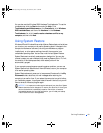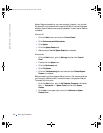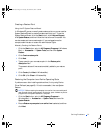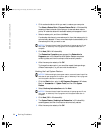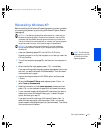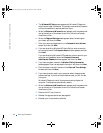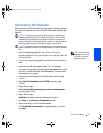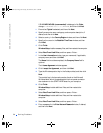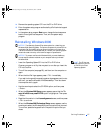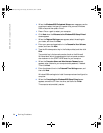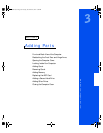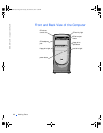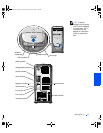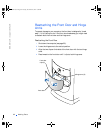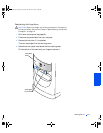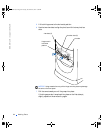Solving Problems 57
24 Remove the operating system CD from the CD or DVD drive.
25 Enter the system setup program as directed by a Dell technical support
representative.
26 In the system setup program Boot menu, change the boot sequence
back to the original boot sequence. Then, exit the system setup
program.
Reinstalling Windows 2000
NOTICE: The
Operating System
CD provides options for reinstalling your
Windows 2000 operating system. The options can potentially overwrite files
installed by Dell and possibly affect programs installed on your hard drive.
Therefore, Dell does not recommend that you reinstall your operating system
unless instructed to do so by a Dell technical support representative.
NOTICE: To prevent conflicts with Windows 2000, you must disable any
virus protection software installed on your computer before you reinstall
Windows 2000.
HINT: The CD that you
need to place in your CD
or DVD drive is titled
Operating System
.
1
Insert the Operating System CD into the CD or DVD drive.
Close any program or utility that may start to run after you insert the
CD into the drive.
2 Turn off the computer (see page 20), and then turn the computer on
again.
3 When the blue Dell logo appears, press <F12> immediately.
If you wait too long and the operating system logo appears, continue to
wait until you see the Microsoft Windows desktop. Then shut down
the computer and try again.
4 Use the arrow keys to select the CD-ROM option, and then press
<Enter>.
5 When the Windows 2000 Setup screen appears, ensure that the To
setup Win2000 now, press ENTER option is highlighted. Then press
<Enter>.
6 Read the information in the License Agreement screen, and then press
<F8> to continue.
7 When the Windows 2000 Professional Setup screen appears, use the
arrow keys to select the Windows 2000 partition option that you want.
To continue, press the key specified in the partition option that you
chose.
2H930bk1.book Page 57 Tuesday, November 20, 2001 5:02 PM