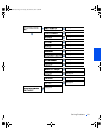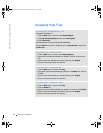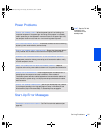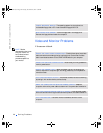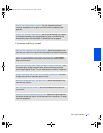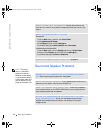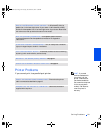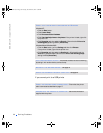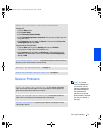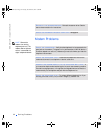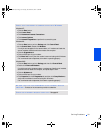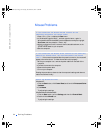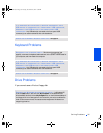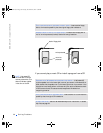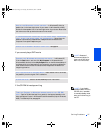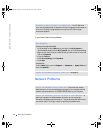Solving Problems 31
Scanner Problems
HINT: If you need
technical assistance for
your scanner, call the
scanner’s manufacturer
(see the documentation
that came with the
scanner for the correct
phone number). Dell does
not cover the scanner’s
warranty.
VERIFY THAT THE PRINTER IS RECOGNIZED BY WINDOWS
Windows XP
1 Click the Start button.
2 Click Control Panel.
3 Click Printers and Other Hardware.
4 Click View installed printers or fax printers. If the printer is listed, right-click
the printer name.
5 Click Properties, and then select the Ports tab. Ensure that the Print to the
following port(s): setting is USB.
Windows Me and Windows 2000
1 Click the Start button, point to Settings, and then click Printers.
If the printer is listed, right-click the printer icon.
2 Click Properties, and then select the Details tab in Windows Me and the
Ports tab in Windows 2000. Ensure that the Print to the following port(s):
setting is USB.
TEST THE ELECTRICAL OUTLET— Ensure that the electrical outlet is working
by testing it with another device, such as a lamp.
REINSTALL THE PRINTER DRIVER— See page 18.
CHECK FOR INTERRUPT REQUEST CONFLICTS— See page 46.
CHECK THE POWER CABLE CONNECTION— If your scanner has a power
cable, ensure that the power cable is firmly connected to a working electrical
power source and that the scanner is turned on.
CHECK THE SCANNER CABLE CONNECTION— Ensure that the scanner
cable is firmly connected to the computer and to the scanner.
UNLOCK THE SCANNER— Ensure that your scanner is unlocked if it has a
locking tab or button.
2H930bk1.book Page 31 Tuesday, November 20, 2001 5:02 PM