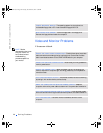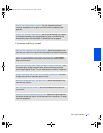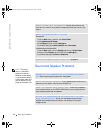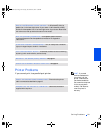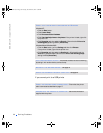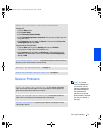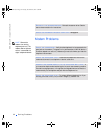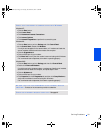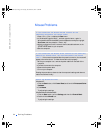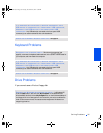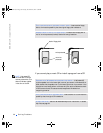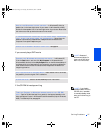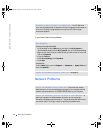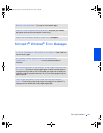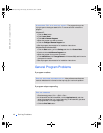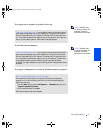34 Solving Problems
www.dell.com | support.dell.com
Mouse Problems
IF YOU CONNECTED THE MOUSE BEFORE TURNING ON THE
COMPUTER, RECONNECT THE MOUSE CABLE
1 Press <Ctrl><Esc> to display the Start menu.
2 In Windows XP, type the letter u, and then type the letter u again. In
Windows Me and Windows 2000, use the keyboard arrow keys to highlight
Shut Down, and then press the <Enter> key.
3 After the computer turns off, reconnect the mouse cable as shown on the
START HERE sheet for your computer.
4 Start the computer.
IF YOU CONNECTED THE MOUSE AFTER TURNING ON THE COMPUTER,
REMOVE THE POWER CABLE, AND THEN RECONNECT THE MOUSE
CABLE— If the mouse is connected after the power is turned on, the mouse will
appear to be nonfunctional. To make the mouse function properly:
1 While your computer is on, remove the power cable from the back of the
computer.
2 Connect the mouse to the computer.
3 Reconnect the power cable.
4 Turn on your computer.
Pressing the power button does not clear the computer’s settings and does not
restore mouse functionality.
CHECK THE MOUSE SETTINGS
Windows XP
1 Click the Start button, click Control Panel, and then click Printers and Other
Hardware.
2 Click Mouse.
Try adjusting the settings.
Windows Me and Windows 2000
1 Click the Start button, point to Settings, and then click Control Panel.
2 Double-click the Mouse icon.
Try adjusting the settings.
2H930bk1.book Page 34 Tuesday, November 20, 2001 5:02 PM