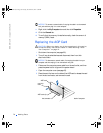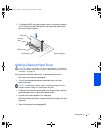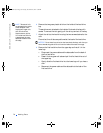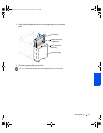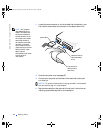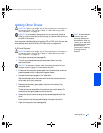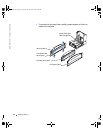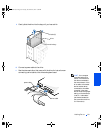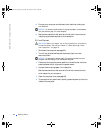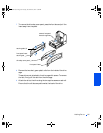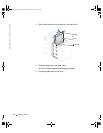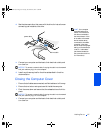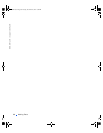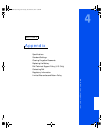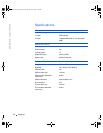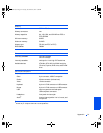84 Adding Parts
www.dell.com | support.dell.com
FILE LOCATION:
FILE LOCATION:FILE LOCATION:
FILE LOCATION: C:\Projects\Green_Lantern_solutions\2H930c31.fm
DELL CONFIDENTIAL – PRELIMINARY 11/20/01
DELL CONFIDENTIAL – PRELIMINARY 11/20/01DELL CONFIDENTIAL – PRELIMINARY 11/20/01
DELL CONFIDENTIAL – PRELIMINARY 11/20/01
12 Connect your computer and devices to their electrical outlets, and
turn them on.
NOTICE: To connect a network cable, first plug the cable in to the network
wall jack and then plug it in to the computer.
13
See the documentation that came with the drive for instructions on
installing any software required for drive operation.
3.5-Inch Devices
CAUTION: Before you begin any of the procedures in this section,
follow the safety instructions listed in “When Working Inside
Your Computer” on page 12.
1
Shut down the computer (see page 20).
2 Turn off any attached devices and disconnect them from their
electrical outlets.
NOTICE: To disconnect a network cable, first unplug the cable from your
computer and then unplug it from the network wall jack.
3
Disconnect the computer power cable from the wall outlet, and then
press the power button to ground the system board.
4 Unpack the drive and prepare it for installation.
See the documentation that came with the drive to ensure that the
drive is setup for your computer.
5 Open the computer cover (see page 65).
6 To remove the front panel insert, carefully press the panel out from the
inside of the computer.
2H930bk1.book Page 84 Tuesday, November 20, 2001 5:02 PM