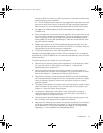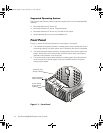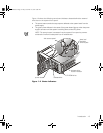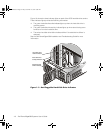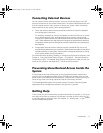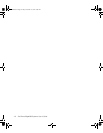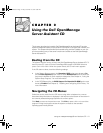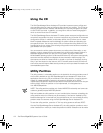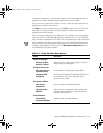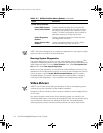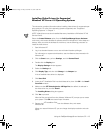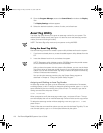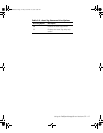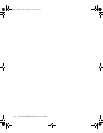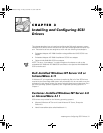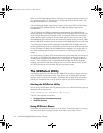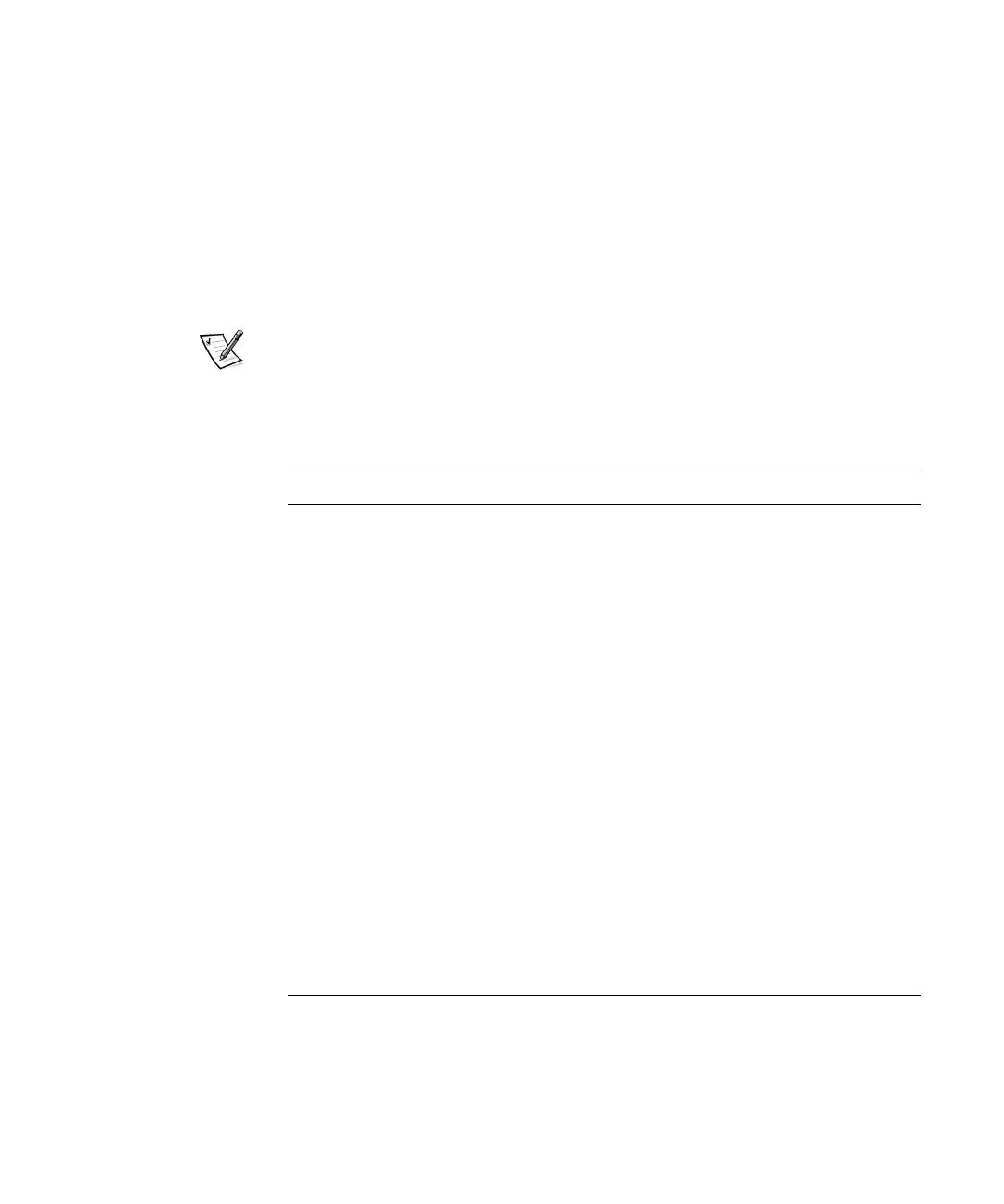
Using the Dell OpenManage Server Assistant CD 2-3
using either a keyboard or a mouse. Menu options and the associated help are dis-
played in the currently selected language (specified via a menu option).
As you move your cursor over an option in a menu, information about that option is
displayed at the bottom of the screen.
Click Back to return to the previous menu. Click Exit (or press <Alt><x>) to exit the
utility partition. Exiting the utility causes the system to reboot to the standard
operating-system boot partition.
Table 2-1 provides a sample list and explanation of the options on the utility partition
menu even when the
Dell OpenManage Server Assistant
CD is not in the CD-ROM
drive. The options displayed on your system may vary depending on the configuration.
NOTE: Although most options are available from both the Dell OpenManage Server
Assistant CD and the utility partition, some options, such as accessing online docu-
mentation, are available only from the CD. The
Run System Diagnostics
option is
only available from the utility partition.
7DEOH8WLOLW\3DUWLWLRQ0HQX2SWLRQV
2SWLRQ 'HVFULSWLRQ
Choose a Language:
Deutsch, English,
Español, Français
Allows the user to select the language in which to
display menus and messages.
Configure the System:
Run Resource Con-
figuration Utility
Runs the Reource Configuration Utility (RCU).
Configure RAID
Subsystem
Runs the Dell PowerEdge Expandable RAID Control-
ler configuration utility if the controller card is
present on your system.
Run System Utilities:
Run System
Diagnostics
Runs the system hardware diagnostics.
Upgrade Utility
Partition
Allows the user to upgrade the utility partition (for
example, adding, removing, or changing features
installed on the partition).
Create Diskettes:
Create Blank
Formatted Diskette
Creates a blank, formatted diskette.
NOTE: For the full name of an abbreviation or acronym used in this table, see the Glossary.
3502Ebk0.book Page 3 Friday, November 13, 1998 10:00 AM