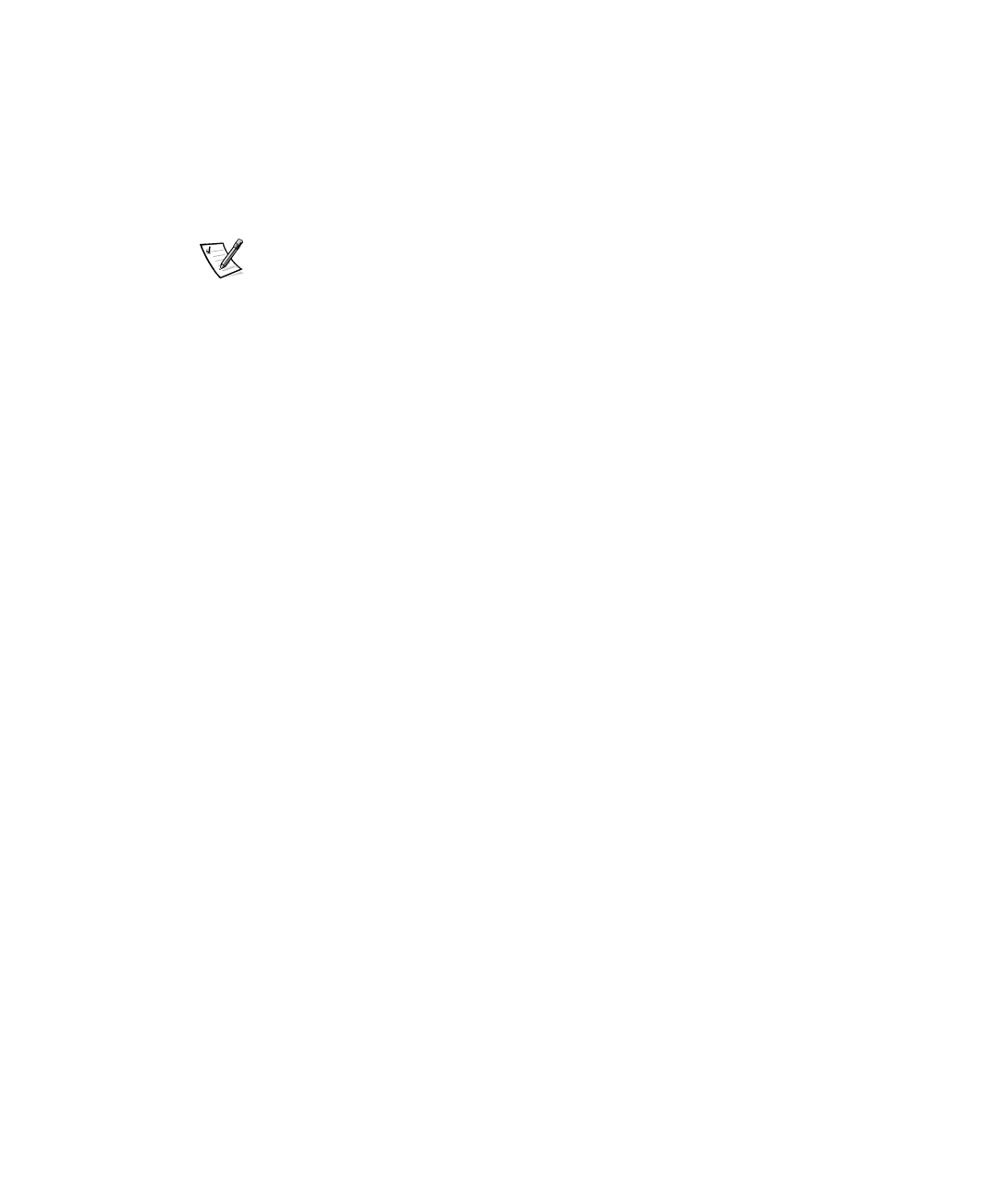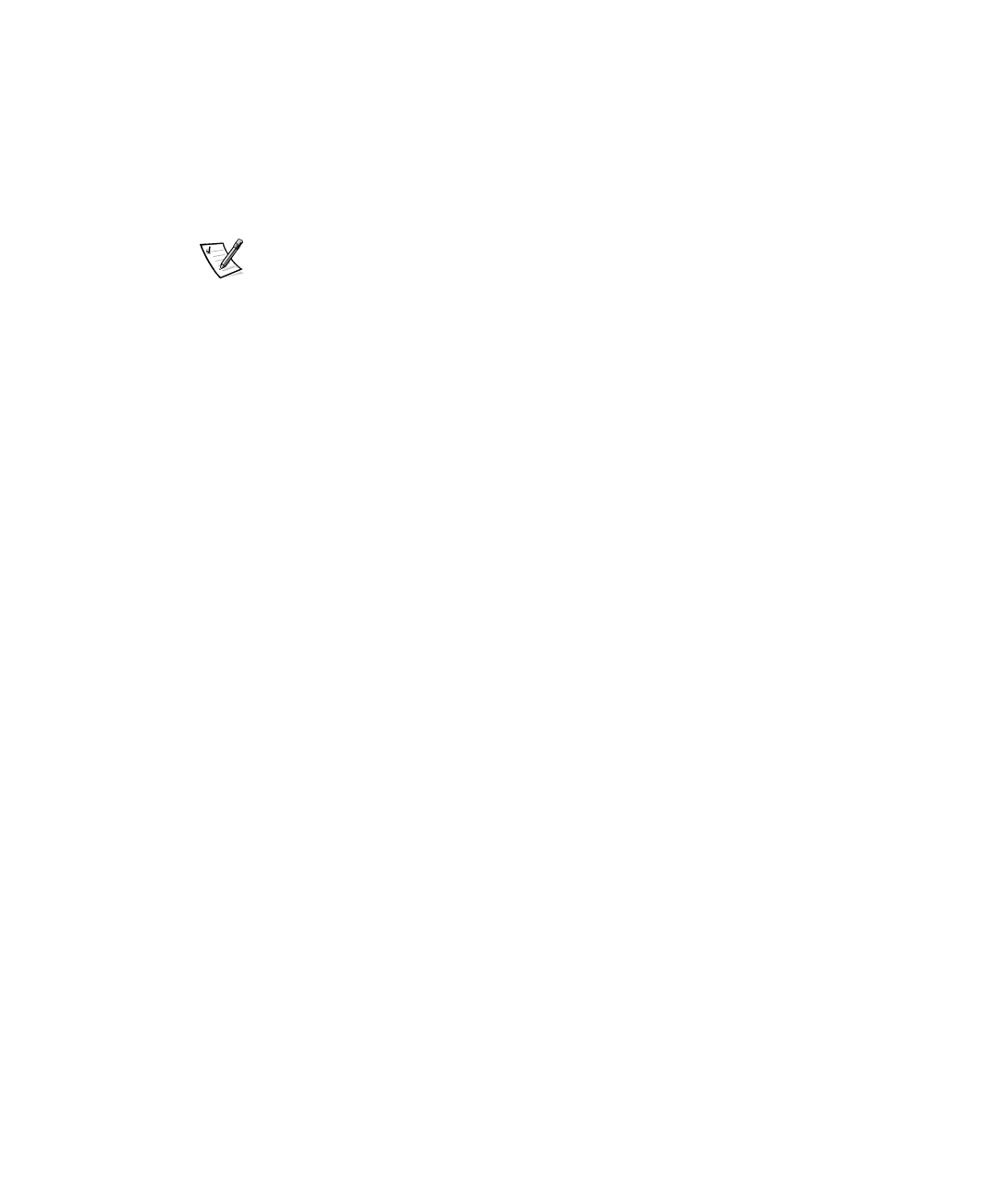
Using the Dell OpenManage Server Assistant CD 2-5
,QVWDOOLQJ9LGHR'ULYHUVIRU6XSSRUWHG
:LQGRZV 17 6HUYHU2SHUDWLQJ6\VWHPV
This subsection provides information about installing video drivers for supported oper-
ating systems. For a list of the operating systems supported, see Supported
Operating Systems in Chapter 1.
NOTE: Video drivers must be reinstalled after every installation of Windows NT 4.0
Service Pack 3.
Select the Create Diskettes option from the Dell OpenManage Server Assistant
main menu, and create a diskette of software drivers for Windows NT 4.0 to keep as a
backup. After you make the diskette of the drivers, use the following procedure to
install the video drivers:
1. Start Windows NT.
2. Log in as the administrator or as a user with administrative privileges.
For information on system administration, see the reference documentation for
Windows NT.
3. Click the Start button, point to Settings, and click Control Panel.
4. Double-click the Display icon.
The Display Settings window appears.
5. Select the Settings tab.
6. Click Display Type, and then click Change in the Adapter box.
A list of available video drivers is displayed.
7. Click Have Disk.
8. Insert the
ATI Installation Disk
into the diskette drive; then click OK in the Install
From Disk window.
9. Make sure that ATI Technologies Inc. 3D Rage Pro (the default) is selected in
the video driver list, and click Install.
The Installing Drivers dialog box appears.
10. Click Yes to proceed.
After the files are copied from the diskette, Windows NT prompts you to restart
your system. Click OK and close all open windows.
11. Remove the
ATI Installation Disk
from the diskette drive, and restart
Windows NT.
When you restart Windows NT, you can change the display resolution and color
depth.
3502Ebk0.book Page 5 Friday, November 13, 1998 10:00 AM