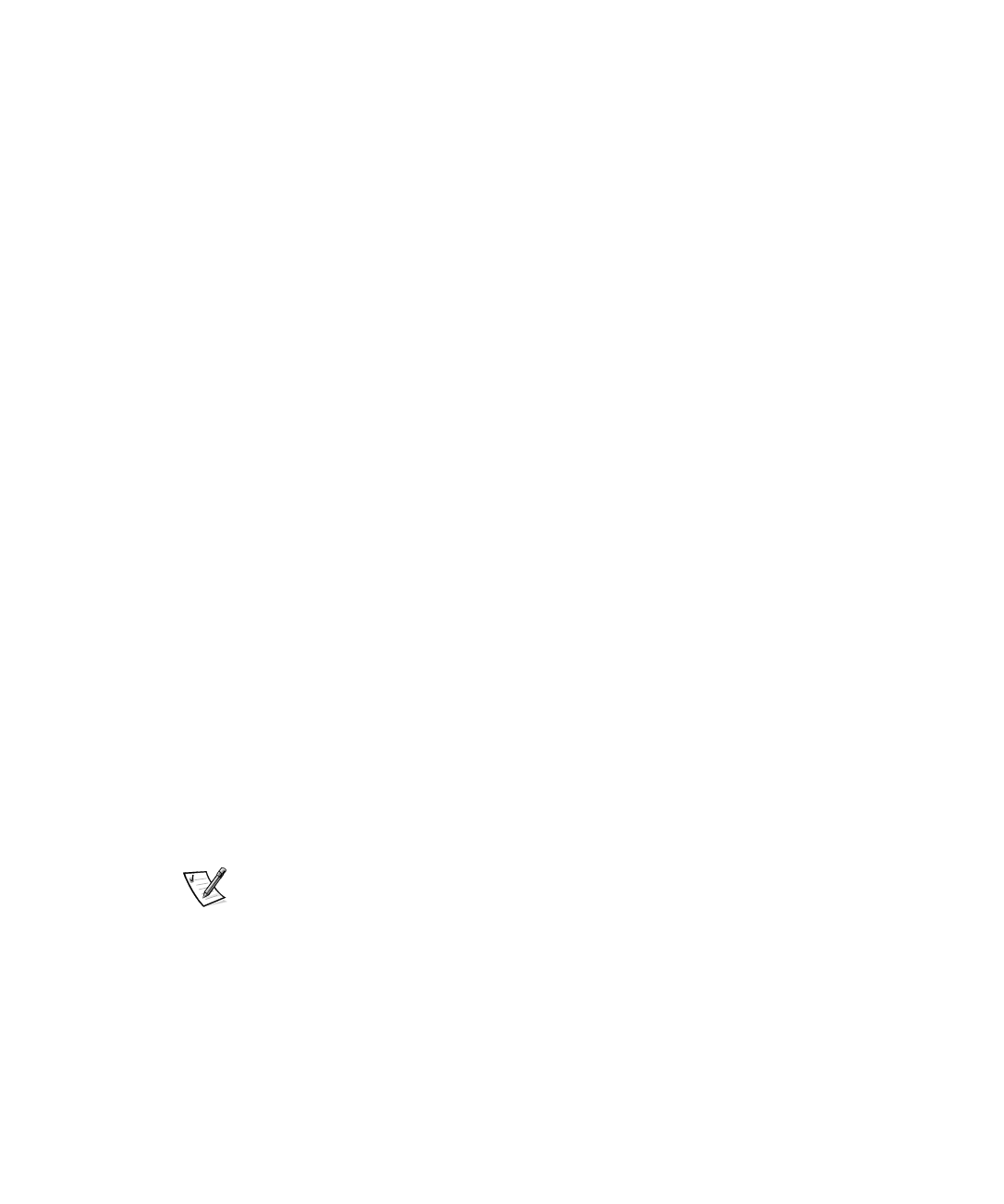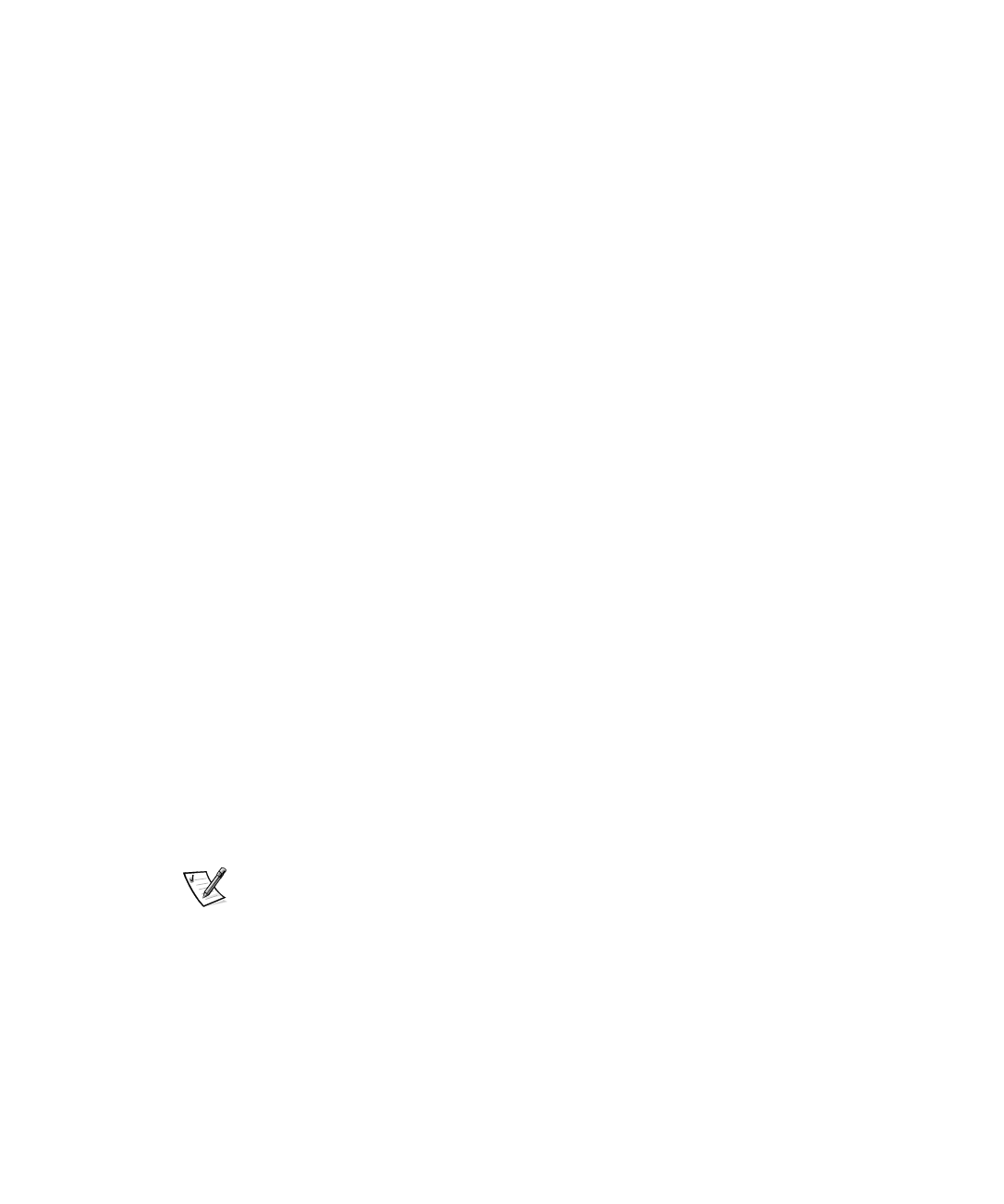
5-8 Dell PowerEdge 4350 Systems Users Guide
0DLQWDLQ6&,)LOHV0HQX
Each time you use the RCU to configure your system, the system configuration infor-
mation is saved in a .sci file and in system memory. You should save the system
configuration information to a backup file that can be used to restore the information if
the .sci file is damaged or lost. The options for the Maintain SCI Files Menu category
are Open (the default) and Save As.
The Open option creates a backup file that overwrites the existing configuration. The
Save As option allows you to select the filename under which you want the .sci file
saved.
5HVROYLQJ5HVRXUFH&RQIOLFWV
The RCU automatically resolves resource conflicts between two PCI expansion cards.
It is extremely unusual for the RCU to fail in resolving a resource conflict between two
PCI expansion cards. If the RCU fails to resolve the conflict, see Chapter 12, Getting
Help, in your
Installation and Troubleshooting Guide
for information on obtaining
technical assistance. If the Set Verification Mode menu category is set to
Automatic, the RCU tries to resolve the conflict. If the utility cannot resolve the con-
flict, some devices installed in the system are deactivated and the following message
is displayed:
&DXWLRQ
7KHODVWERDUGDGGHGFDXVHGDQXQUHVROYDEOHFRQIOLFWLQ\RXU
FRPSXWHU®VFRQILJXUDWLRQ7KLVERDUGKDVD'HDFWLYDWHG®VWD
WXV<RXPXVWUHPRYHWKLVERDUGRUWKHRQHVLWLVLQFRQIOLFW
ZLWKLQRUGHUWRVDYHDFRUUHFWFRQILJXUDWLRQ
If the caution message appears, press <Enter> to display a list of all cards installed in
your computer. The deactivated card is enclosed by < > symbols.
You can remove the card(s) with which it is in conflict, or change the resources on one
or more cards. See Removing an Expansion Card in Chapter 8 of the
Installation
and Troubleshooting Guide
.
If you remove the card(s) with which the new card is in conflict, or if you want to
change the resources of one or more cards, use the procedure described in the next
subsection.
NOTE: Locked cards may cause resource conflicts.
To unlock a card, use the following procedure:
1. Press <F7> in the Step 3: View or Edit Details menu (from the Steps in Configuring
Your Computer menu).
2. Select Lock/Unlock Boards and press <Enter>.
3. Select the card(s) you want to unlock, and press <Enter>.
4. Press <F10> to exit the Advanced menu.
3502Ebk0.book Page 8 Friday, November 13, 1998 10:00 AM