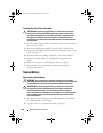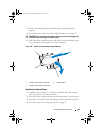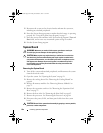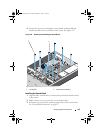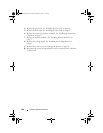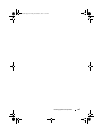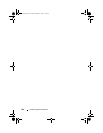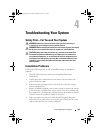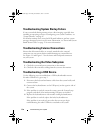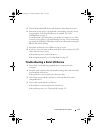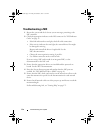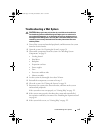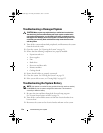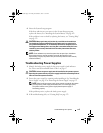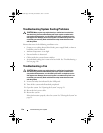110 Troubleshooting Your System
Troubleshooting System Startup Failure
If your system halts during startup prior to video imaging, especially after
installing an operating system or reconfiguring your system’s hardware, see
"System Memory" on page 67.
For all other startup issues, note the LED panel indicators and any system
messages that appear on screen. For more information, see "Power and System
Board Status Codes" on page 17 for more information.
Troubleshooting External Connections
Ensure that all external cables are securely attached to the external
connectors on your system before troubleshooting any external devices.
See Figure 1-1 and Figure 1-3 for the front- and back-panel connectors
on your system.
Troubleshooting the Video Subsystem
1
Check the system and power connections to the monitor.
2
Check the video interface cabling from the system to the monitor.
Troubleshooting a USB Device
Use the following steps to troubleshoot a USB keyboard and/or mouse.
For other USB devices, go to step 5.
1
Disconnect the keyboard and mouse cables from the system briefly and
reconnect them.
2
Connect the keyboard/mouse to the USB port(s) on the opposite side of
the system.
3
If the problem is resolved, restart the system, enter the System Setup
program, and check if the nonfunctioning USB ports are enabled.
4
Replace the keyboard/mouse with another working keyboard/mouse.
If the problem is resolved, replace the faulty keyboard/mouse.
If the problem is not resolved, proceed to the next step to begin
troubleshooting the other USB devices attached to the system.
book.book Page 110 Friday, November 8, 2013 11:29 AM