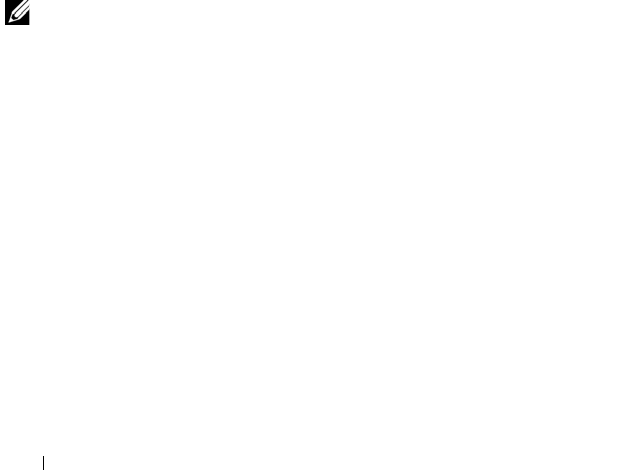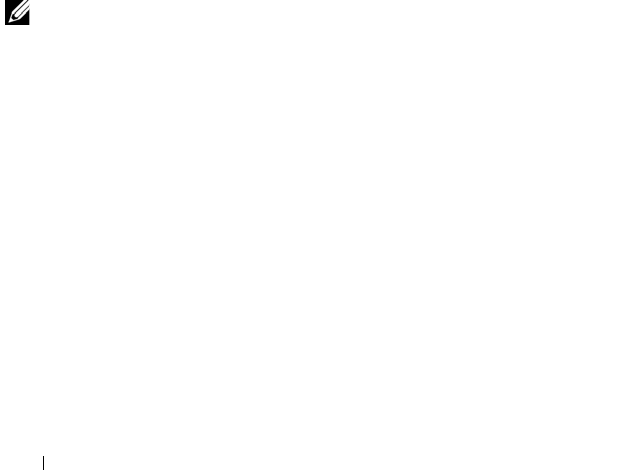
124 Troubleshooting Your System
Troubleshooting Changes in BIOS Settings
Certain changes in BIOS settings (such as chipset timing or latency,
memory timing or latency, processor clock frequency, etc.) can cause a
system to stop booting.
If you are able to enter the BIOS Setup by pressing F2, reset the BIOS to
factory defaults by pressing F9. Save and exit the BIOS Setup.
If you cannot enter the BIOS Setup, clear the CMOS by following
instructions given below:
1
Turn off the system. Do not unplug the power cord.
2
Open the system. See "Opening the System" on page 58.
3
Move jumper (J24) from the default operation position, covering pins 1
and 2, to the reset / clear position, remove the cover from pins 1 and 2.
4
Remove AC power and wait 5 seconds.
5
Move the jumper back to default position, covering pins 1 and 2.
6
Close the system.
7
Turn on the system.
The CMOS is now cleared and can be reset by going into BIOS setup.
NOTE: Removing the AC power before performing the CMOS Clear operation
causes the system to automatically turn on and immediately turn off, after the
procedure is followed and AC power is re-applied. If this happens, remove the AC
power cord again, wait 30 seconds, and reinstall the AC power cord. Turn on system
and proceed to the BIOS Setup Utility to reset the desired settings.
You may also need to perform a BIOS bank select after clearing the CMOS.
book.book Page 124 Friday, November 8, 2013 11:29 AM