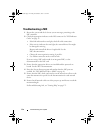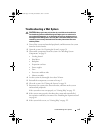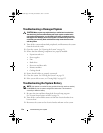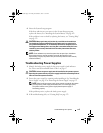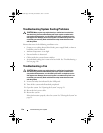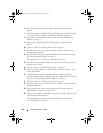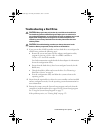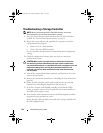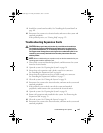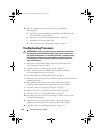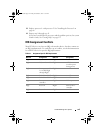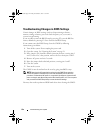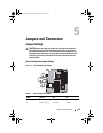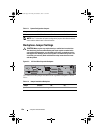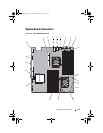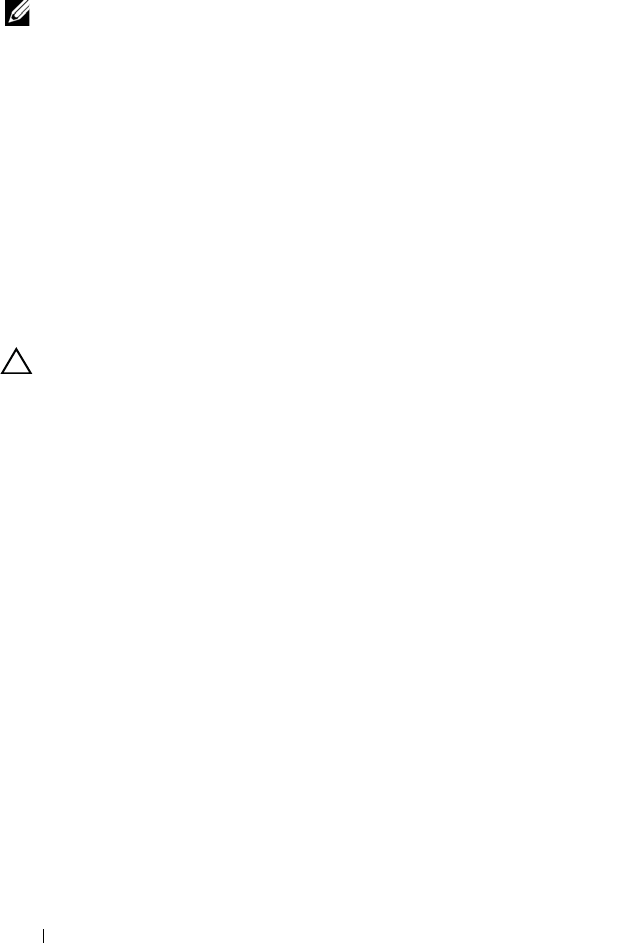
120 Troubleshooting Your System
Troubleshooting a Storage Controller
NOTE: When troubleshooting a SAS or SAS RAID controller, also see the
documentation for your operating system and the controller.
1
Enter the System Setup program and ensure that the SAS controller is
enabled. See "System Setup Options at Boot" on page 38.
2
Restart the system and press the applicable key sequence to enter the
configuration utility program.
• <Ctrl><C> for a SAS controller
• <Ctrl><R> for a RAID controller
See the controller's documentation for information about configuration
settings.
3
Check the configuration settings, make any necessary corrections,
and restart the system.
CAUTION: Many repairs may only be done by a certified service technician.
You should only perform troubleshooting and simple repairs as authorized in
your product documentation, or as directed by the online or telephone service and
support team. Damage due to servicing that is not authorized by Dell is not
covered by your warranty. Read and follow the safety instructions that came
with the product.
4
Turn off the system and attached peripherals, and disconnect the system
from its electrical outlet.
5
Remove the system-board assembly. See "Installing the System Board" on
page 105.
6
Ensure that the controller card is firmly seated into the system board
connector. See "Installing the Expansion Card" on page 80.
7
If you have a battery-cached RAID controller, ensure that the RAID
battery is properly connected and, if applicable, the memory module on
the RAID card is properly seated.
8
Verify that the cable connections between the SAS backplane(s) and the
integrated storage controller are correct.
Ensure that the cables are firmly connected to the storage controller and
the SAS backplane board.
book.book Page 120 Friday, November 8, 2013 11:29 AM