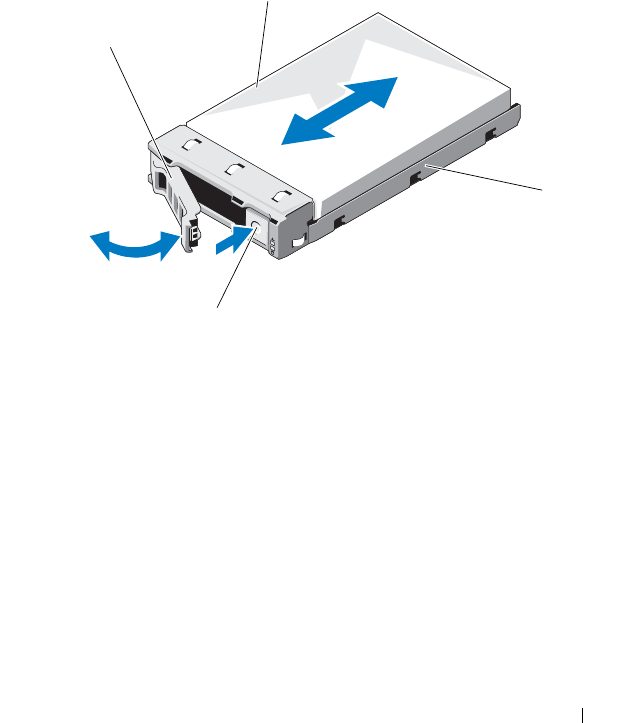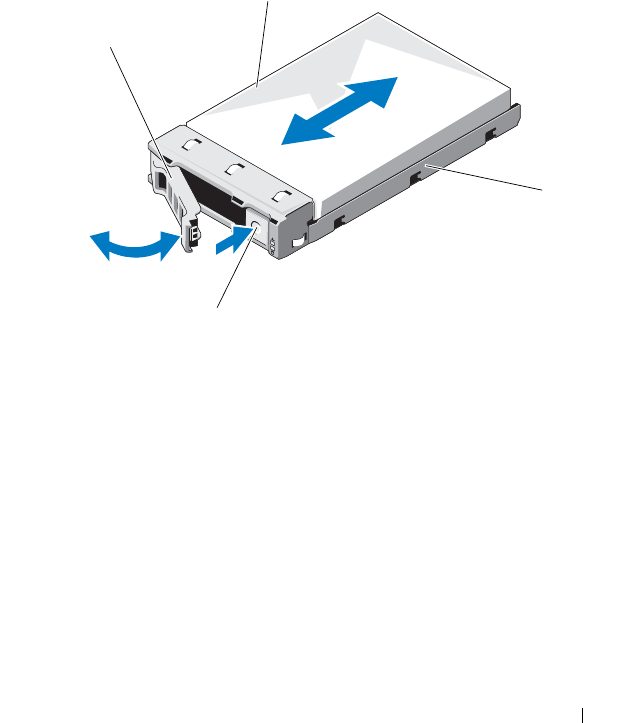
Installing System Components 55
2
Press the release button on the front of the hard-drive carrier to open
the release lever.
3
Using the release lever, slide the hard-drive carrier out of the
hard-drive bay. See Figure 3-3.
4
If you are not installing another hard-drive carrier, insert a hard-drive blank
in the vacated drive bay. See "Installing a Hard-Drive Blank" on page 54.
Figure 3-3. Removing and Installing the Hard-Drive Carrier
Installing a Hard-Drive Carrier
1
Press the release button on the front of the hard-drive carrier.
2
With the release lever on the hard-drive carrier open, slide the hard-drive
carrier into the hard-drive bay until the carrier contacts the backplane.
3
Close the release lever to lock the hard-drive carrier in place.
SeeFigure3-3.
1 hard drive 2 hard-drive carrier
3 release button 4 hard-drive carrier handle
book.book Page 55 Friday, November 8, 2013 11:29 AM