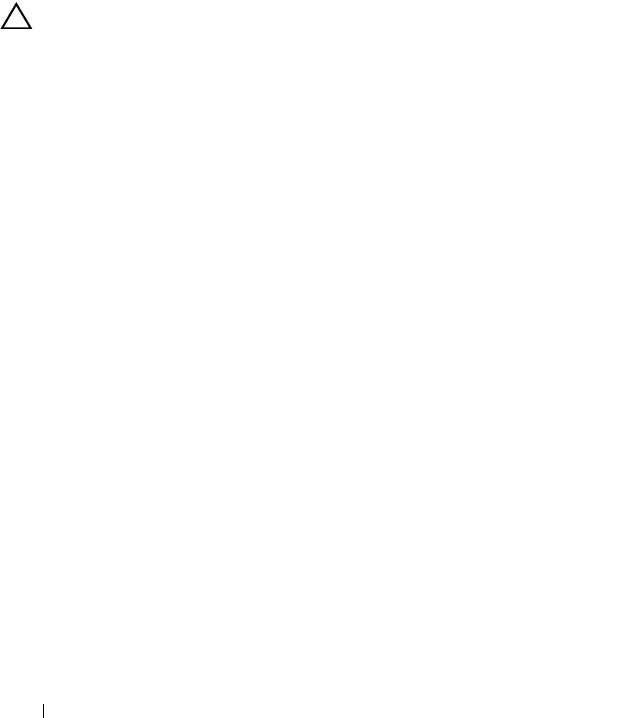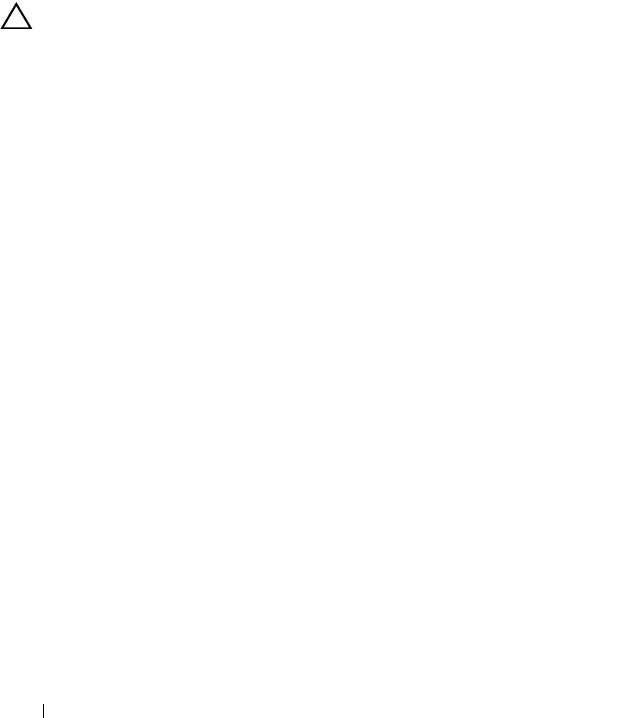
122 Troubleshooting Your System
12
For each expansion card you removed in step 9, perform the
following steps:
a
Turn off the system and attached peripherals, and disconnect the
system from the electrical outlet.
b
Open the system. See "Opening the System" on page 58.
c
Reinstall one of the expansion cards.
d
Close the system. See "Closing the System" on page 59.
Troubleshooting Processors
CAUTION: Many repairs may only be done by a certified service technician.
You should only perform troubleshooting and simple repairs as authorized in
your product documentation, or as directed by the online or telephone service
and support team. Damage due to servicing that is not authorized by Dell is
not covered by your warranty. Read and follow the safety instructions that
came with the product.
1
Turn off the system and attached peripherals, and disconnect the
system from the electrical outlet.
2
Open the system. See "Opening the System" on page 58.
3
Ensure that each processor and heat sink are properly installed.
See "Installing the Processor" on page 66.
4
Close the system. See "Closing the System" on page 59.
5
Reconnect the system to the electrical outlet, and turn on the system and
attached peripherals.
6
If the problem is not resolved, turn off the system and attached
peripherals, and disconnect the system from the electrical outlet.
7
Open the system. See "Opening the System" on page 58.
8
Remove processor 2. See "Removing the Processor" on page 64.
9
Close the system. See "Closing the System" on page 59.
10
Reconnect the system to the electrical outlet, and turn on the system
and attached peripherals.
11
If the problem is not resolved, turn off the system and attached
peripherals, and disconnect the system from the electrical outlet.
12
Open the system. See "Opening the System" on page 58.
book.book Page 122 Friday, November 8, 2013 11:29 AM