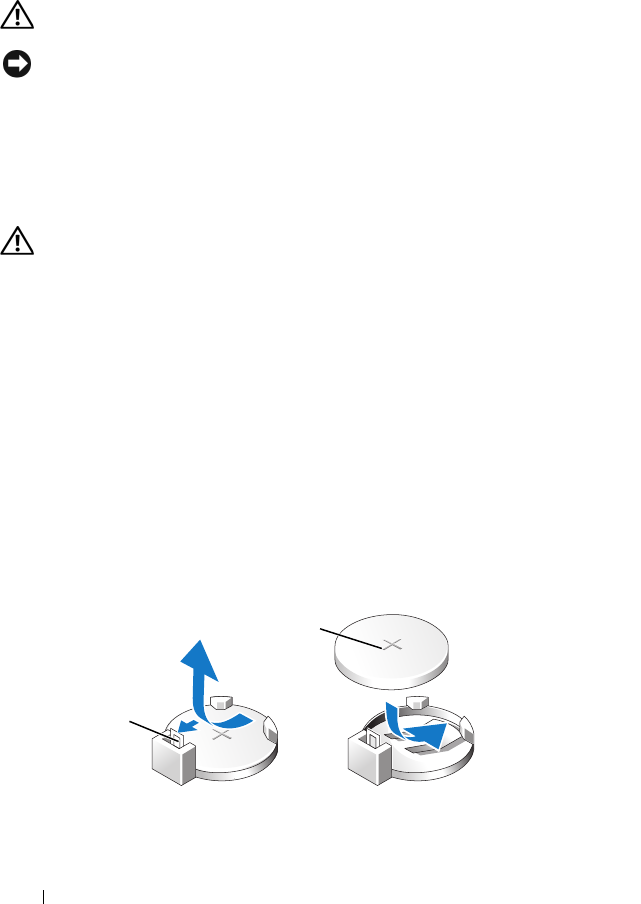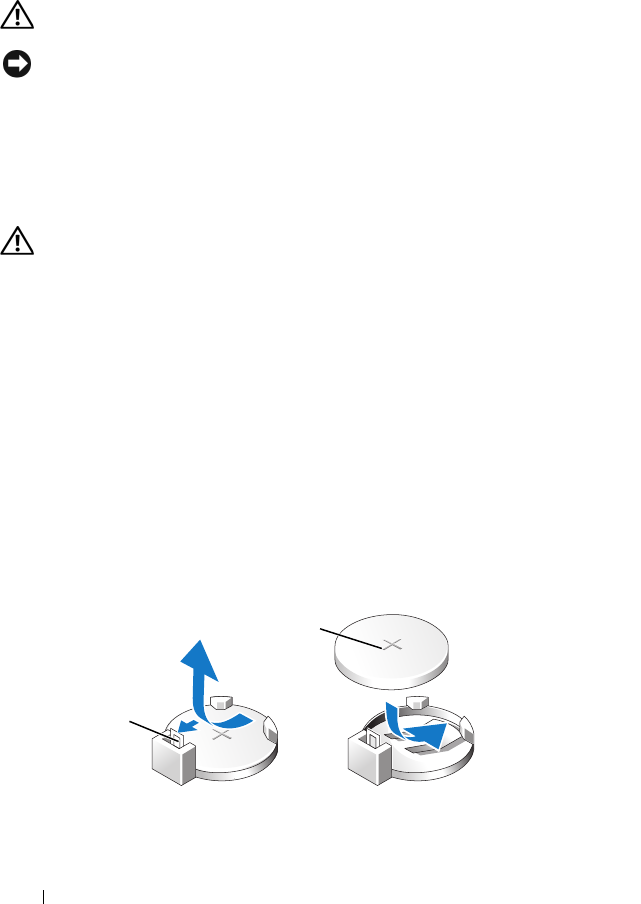
142 Removing and Installing Parts
Battery
Replacing the Battery
CAUTION: Before you begin any of the procedures in this section, follow the
safety instructions in the Product Information Guide.
NOTICE: To prevent static damage to components inside your computer,
discharge static electricity from your body before you touch any of your computer’s
electronic components. You can do so by touching an unpainted metal surface on
the computer chassis.
A coin-cell battery maintains computer configuration, date, and time
information. The battery can last several years. If you have to repeatedly reset
time and date information after turning on the computer, replace the battery.
CAUTION: A new battery can explode if it is incorrectly installed. Replace the
battery only with the same or equivalent type recommended by the manufacturer.
Discard used batteries according to the manufacturer’s instructions.
To replace the battery:
1
Record all the screens in system setup (see "System Setup" on page 172)
so that you can restore the correct settings in step 9.
2
Follow the procedures in "Before You Begin" on page 97.
3
Remove the computer cover (see "Removing the Computer Cover" on page 99).
4
Locate the battery socket (see "System Board Components" on page 102).
5
Carefully press the battery release lever away from the battery and the
battery will pop out.
6
Insert the new battery into the socket with the side labeled "+" facing up,
then snap the battery into place.
1 battery release lever 2 battery (positive side)
2
1
book.book Page 142 Friday, April 4, 2008 12:10 PM