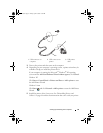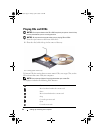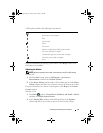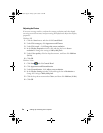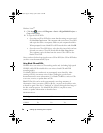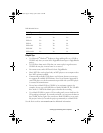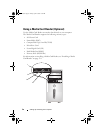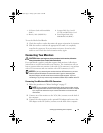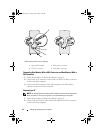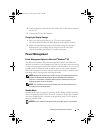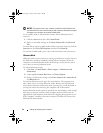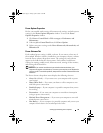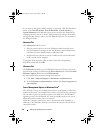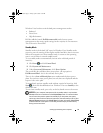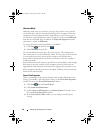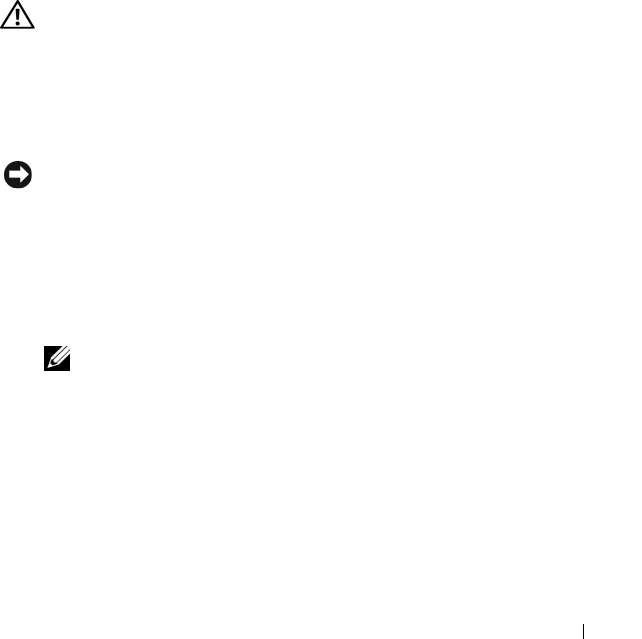
Setting Up and Using Your Computer 31
To use the Media Card Reader:
1
Check the media or card to determine the proper orientation for insertion.
2
Slide the media or card into the appropriate slot until it is completely
seated in the connector. If you encounter resistance, do not force the
media or card. Check the card orientation and try again.
Connecting Two Monitors
CAUTION: Before you begin any of the procedures in this section, follow the
safety instructions in the Product Information Guide.
If you purchased a graphics card that supports dual monitors, follow these
instructions to connect and enable your monitors. The instructions tell you
how to connect either two monitors (each with a VGA connector), one monitor
with a VGA connector and one monitor with a DVI connector, or a TV.
NOTICE: If you are connecting two monitors that have VGA connectors, you must
have the optional DVI adapter to connect the cable. If you are connecting two
flat-panel monitors, at least one of them must have a VGA connector. If you are
connecting a TV, you may connect only one monitor (VGA or DVI) in addition to the TV.
Connecting Two Monitors With VGA Connectors
1
Follow the procedures in "Before You Begin" on page 97.
NOTE: If your computer has integrated video, do not connect either monitor
to the integrated video connector. If the integrated video connector is covered
by a cap, do not remove the cap to connect the monitor or the monitor will
not function.
2
Connect one of the monitors to the VGA (blue) connector on the back of
the computer.
3
Connect the other monitor to the optional DVI adapter and connect the
DVI adapter to the DVI (white) connector on the back of the computer.
1 xD-Picture Card and SmartMedia
(SMC)
2 CompactFlash Type I and II
(CF I/II) and MicroDrive Card
3 Memory Stick (MS/MS Pro) 4 SecureDigital Card (SD)/
MultiMediaCard (MMC)
book.book Page 31 Friday, April 4, 2008 12:10 PM