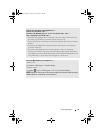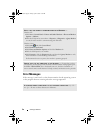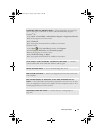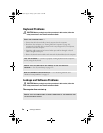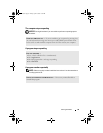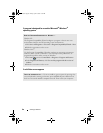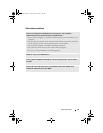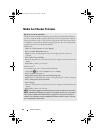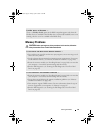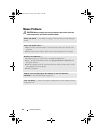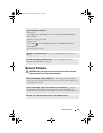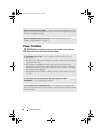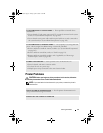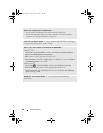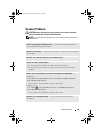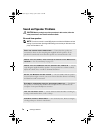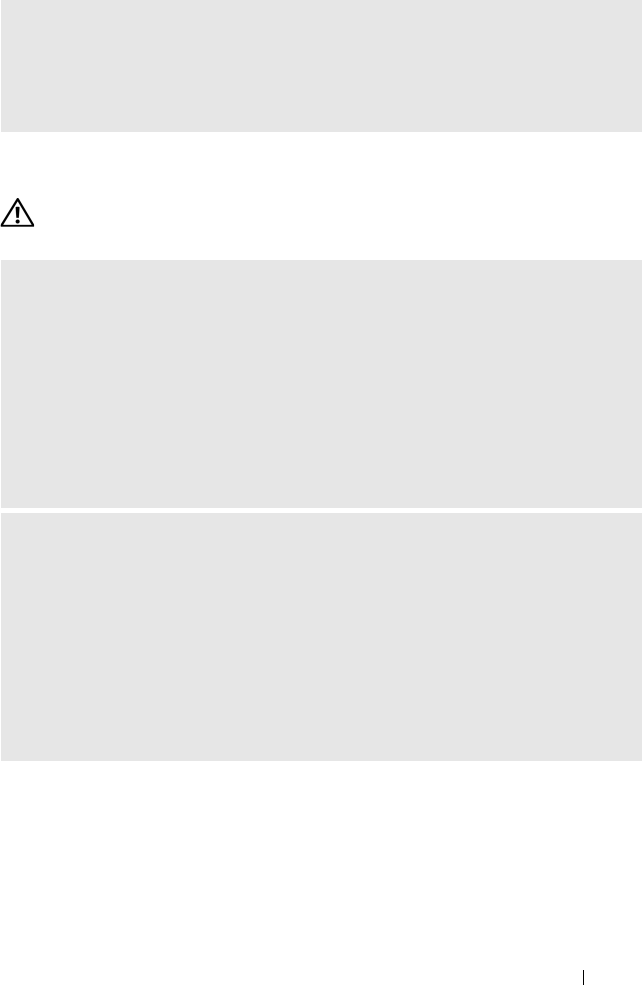
Solving Problems 63
Memory Problems
CAUTION: Before you begin any of the procedures in this section, follow the
safety instructions in the Product Information Guide.
FLEXBAY DEVICE IS DISABLED —
There is a FlexBay disable option in the BIOS setup that appears only when the
FlexBay device is installed. If the FlexBay device is physically installed, but it is not
running, check to see if it is enabled in the BIOS setup.
IF YOU RECEIVE AN INSUFFICIENT MEMORY MESSAGE —
• Save and close any open files and exit any open programs you are not using to see if
that resolves the problem.
• See the software documentation for minimum memory requirements. If necessary,
install additional memory (see "Memory Installation Guidelines" on page 108).
• Reseat the memory modules (see "Installing Memory" on page 109) to ensure that
your computer is successfully communicating with the memory.
• Run the Dell Diagnostics (see "Starting the Dell Diagnostics From Your Hard
Drive" on page 80).
IF YOU EXPERIENCE OTHER MEMORY PROBLEMS —
• Reseat the memory modules (see "Installing Memory" on page 109) to ensure that
your computer is successfully communicating with the memory.
• Ensure that you are following the memory installation guidelines (see "Memory
Installation Guidelines" on page 108).
• Your computer supports DDR2 memory. For more information about the type of
memory supported by your computer, see "Memory" on page 167.
• Run the Dell Diagnostics (see "Starting the Dell Diagnostics From Your Hard
Drive" on page 80).
book.book Page 63 Friday, April 4, 2008 12:10 PM