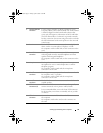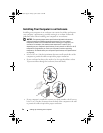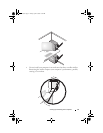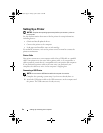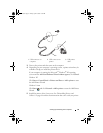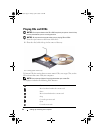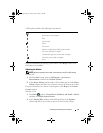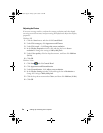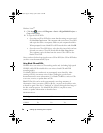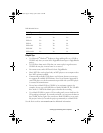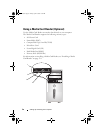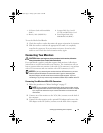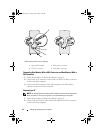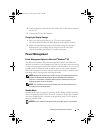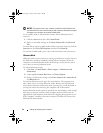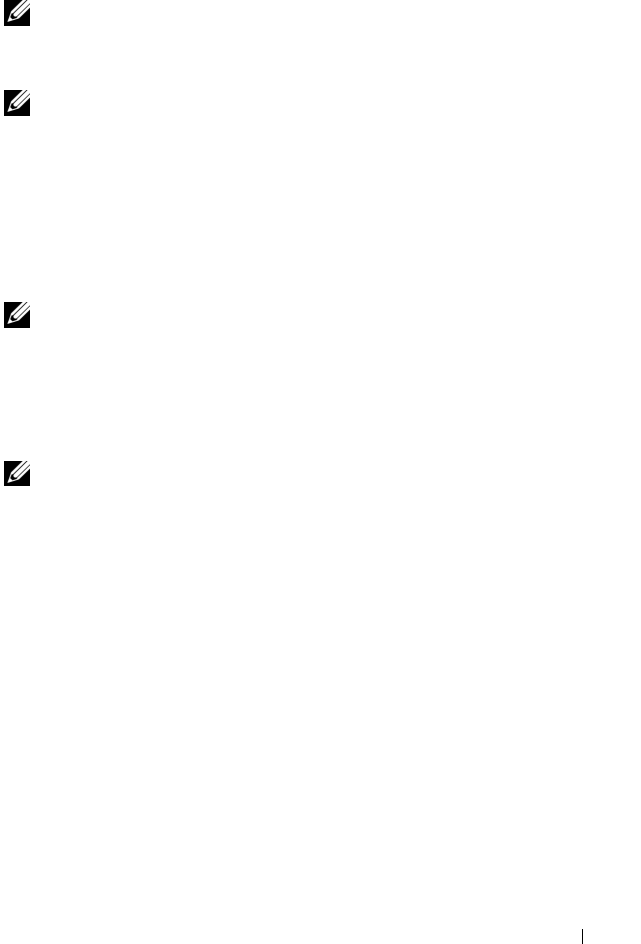
Setting Up and Using Your Computer 27
Copying CDs and DVDs
NOTE: Ensure that you observe all copyright laws when creating CDs or DVDs.
This section applies only to computers that have a CD-RW, DVD+/-RW, or
CD-RW/DVD (combo) drive.
NOTE: The types of CD or DVD drives offered by Dell may vary by country.
The following instructions explain how to make an exact copy of a CD or
DVD. You can also use Sonic DigitalMedia for other purposes, such as
creating music CDs from audio files stored on your computer or backing up
important data. For help, open Sonic DigitalMedia and then click the
question mark icon in the upper-right corner of the window.
How to Copy a CD or DVD
NOTE: CD-RW/DVD combo drives cannot write to DVD media. If you have a
CD-RW/DVD combo drive and you experience recording problems, check for
available software patches on the Sonic support website at www.sonic.com.
The DVD-writable drives installed in Dell™ computers can write to and read
DVD+/-R, DVD+/-RW and DVD+R DL (dual layer) media, but cannot
write to and may not read DVD-RAM or DVD-R DL media.
NOTE: Most commercial DVDs have copyright protection and cannot be copied
using Sonic DigitalMedia.
Windows
®
XP
1
Click the
Start
button, point to
All Programs
Sonic
DigitalMedia
Projects
Copy
Disc Copy
.
2
To copy the CD or DVD:
•
If you have one CD or DVD drive
, ensure that the settings are correct and
click the
Disc Copy
button. The computer reads your source CD or DVD
and copies the data to a temporary folder on your computer hard drive.
When prompted, insert a blank CD or DVD into the drive and click
OK
.
•
If you have two CD or DVD drives
, select the drive into which you have
inserted your source CD or DVD and click the
Disc
Copy
button.
The computer copies the data from the source CD or DVD to the
blank CD or DVD.
book.book Page 27 Friday, April 4, 2008 12:10 PM