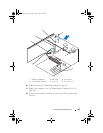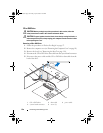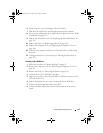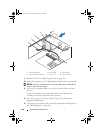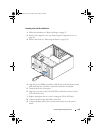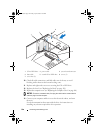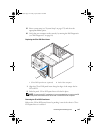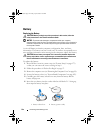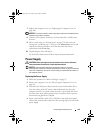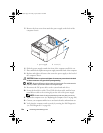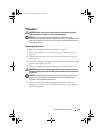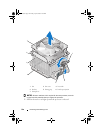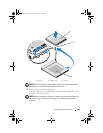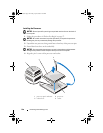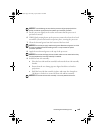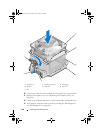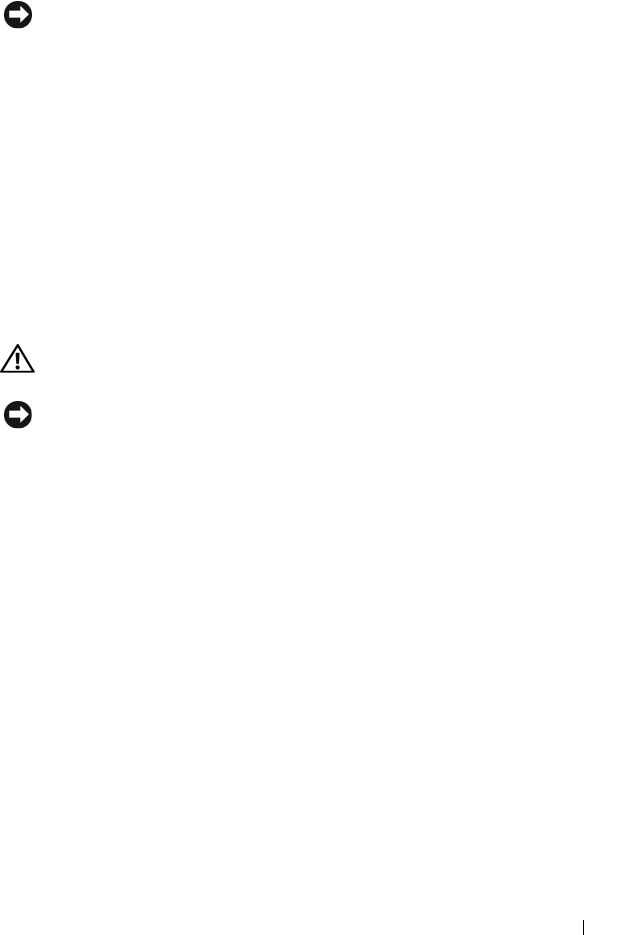
Removing and Installing Parts 143
7
Replace the computer cover (see "Replacing the Computer Cover" on
page 164).
NOTICE: To connect a network cable, first plug the cable into the network device
and then plug it into the computer.
8
Connect your computer and devices to electrical outlets, and then turn
them on.
9
Enter system setup (see "System Setup" on page 172) and restore the
settings you recorded in step 1. Then go to the
Maintenance
section and
clear the low battery and other errors associated with the battery
replacement in the
Event Log
.
10
Properly dispose of the old battery.
See the
Product Information Guide
for battery disposal information.
Power Supply
CAUTION: Before you begin any of the procedures in this section, follow the
safety instructions located in the Product Information Guide.
NOTICE: To prevent static damage to components inside your computer,
discharge static electricity from your body before you touch any of your computer’s
electronic components. You can do so by touching an unpainted metal surface on
the computer chassis.
Replacing the Power Supply
1
Follow the procedures in "Before You Begin" on page 97.
2
Remove the computer cover (see "Removing the Computer Cover" on
page 99).
3
Disconnect the DC power cables from the system board and the drives.
Note the routing of the DC power cables underneath the tabs in the
computer chassis as you remove them from the system board and drives.
You must route these cables properly when you replace them to prevent
them from being pinched or crimped.
4
Remove the hard drive cable, CD or DVD drive data cable, front panel
ribbon cable, and any other cables from the securing clip on the side of the
power supply.
book.book Page 143 Friday, April 4, 2008 12:10 PM