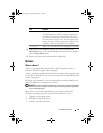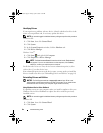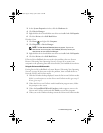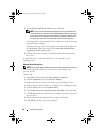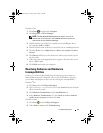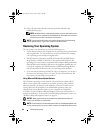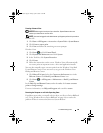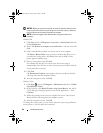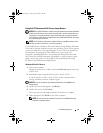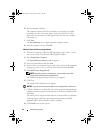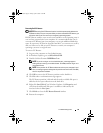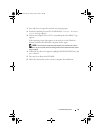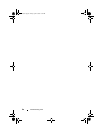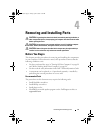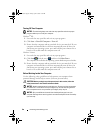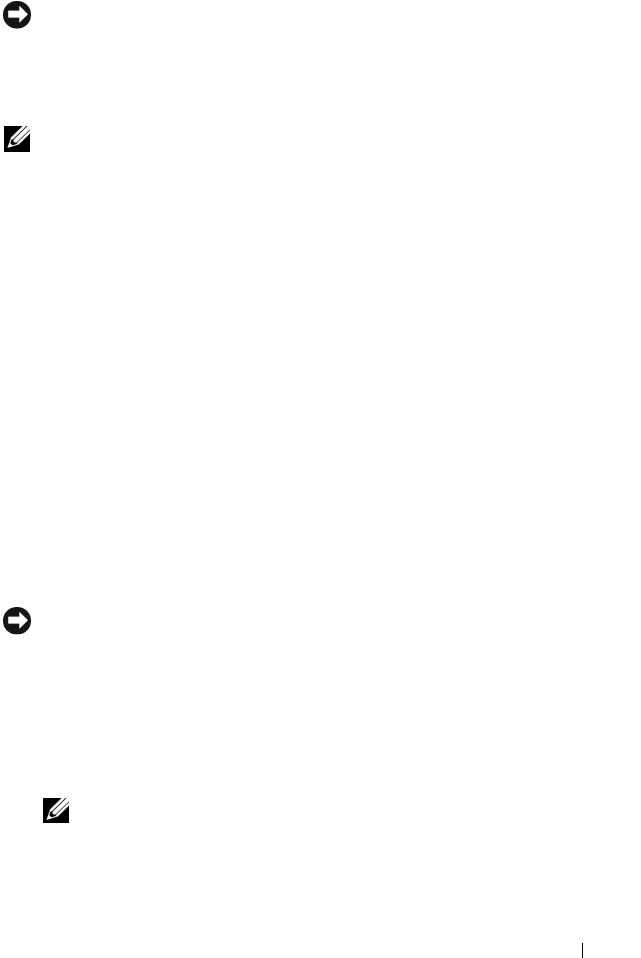
Troubleshooting Tools 91
Using Dell PC Restore and Dell Factory Image Restore
NOTICE: Using Dell PC Restore or Dell Factory Image Restore permanently deletes
all data on the hard drive and removes any programs or drivers installed after you
received your computer. If possible, back up the data before using these options.
Use PC Restore or Dell Factory Image Restore only if System Restore did not resolve
your operating system problem.
NOTE: Dell PC Restore by Symantec and Dell Factory Image Restore may not be
available in certain countries or on certain computers.
Use Dell PC Restore (Windows XP) or Dell Factory Image Restore (Windows
Vista) only as the last method to restore your operating system. These options
restore your hard drive to the operating state it was in when you purchased
the computer. Any programs or files added since you received your
computer—including data files—are permanently deleted from the hard
drive. Data files include documents, spreadsheets, e-mail messages, digital
photos, music files, and so on. If possible, back up all data before using
PC Restore and Dell Factory Image Restore.
Windows XP: Dell PC Restore
1
Turn on the computer.
During the boot process, a blue bar with
www.dell.com
appears at the top
of the screen.
2
Immediately upon seeing the blue bar, press <Ctrl><F11>.
If you do not press <Ctrl><F11> in time, let the computer finish
starting, and then restart the computer again.
NOTICE: If you do not want to proceed with PC Restore, click Reboot in the
following step.
3
On the next screen that appears, click
Restore
.
4
On the next screen, click
Confirm
.
The restore process takes approximately 6–10 minutes to complete.
5
When prompted, click
Finish
to reboot the computer.
NOTE: Do not manually shut down the computer. Click Finish and let the
computer completely reboot.
book.book Page 91 Friday, April 4, 2008 12:10 PM