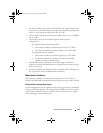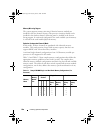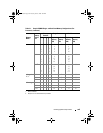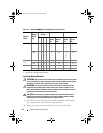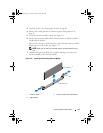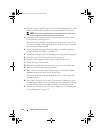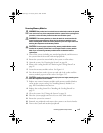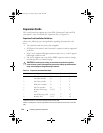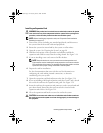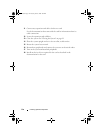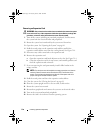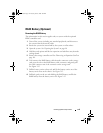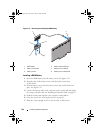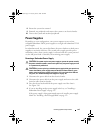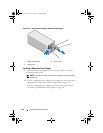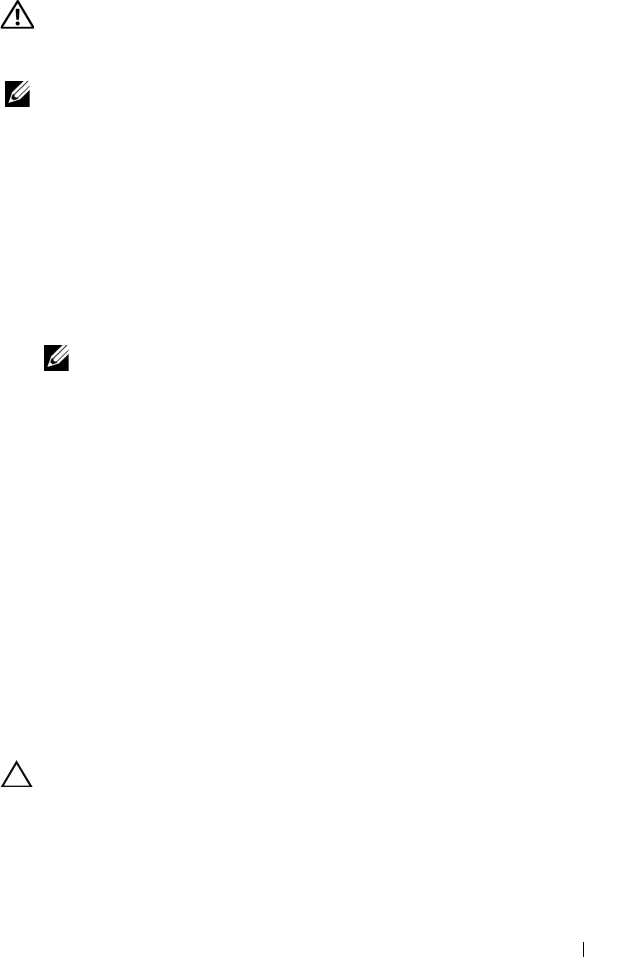
Installing System Components 115
Installing an Expansion Card
WARNING: Only trained service technicians are authorized to remove the system
cover and access any of the components inside the system. Before you begin this
procedure, review the safety instructions that came with the system.
NOTE: Before installing any expansion cards, see ""Expansion Card Installation
Guidelines" on page 114."
1
Turn off the system, including any attached peripherals, and disconnect
the system from the electrical outlet and peripherals.
2
Rotate the system feet inward and lay the system on a flat surface.
3
Open the system. See "Opening the System" on page 90.
4
Hold the touch points on the expansion card stabilizer and lift the
expansion card stabilizer away from the cooling shroud.
See
Figure 3-14
.
5
If you are installing a new card, remove the filler bracket.
NOTE: Keep this bracket in case you need to remove the expansion card.
Filler brackets must be installed over empty expansion-card slots to maintain
FCC certification of the system. The brackets also keep dust and dirt out of the
system and aid in proper cooling and airflow inside the system.
6
Prepare the card for installation.
See the documentation that came with the card for information on
configuring the card, making internal connections, or otherwise
customizing it for your system.
7 Open the expansion-card latch adjacent to the slot. See
Figure 3-14
.
8
If you are installing a full-length expansion card (slots 2 and 3 only), thread
the end of the card into the expansion card guide.
See
Figure 3-14
.
9
Insert the card into the expansion card connector on the system board and
press down firmly. Ensure that the card’s metal tab is inserted in the
expansion card tab slot.
See
Figure 3-14
.
10
Close the expansion-card latch to secure the card in the system.
CAUTION: Do not route card cables over or behind the cards. Cables routed over
the cards can prevent the system cover from closing properly or cause damage to
the equipment.
book.book Page 115 Tuesday, June 9, 2009 4:09 PM