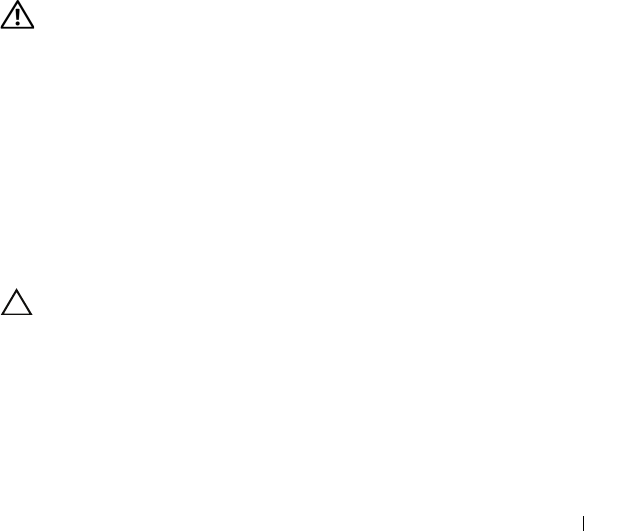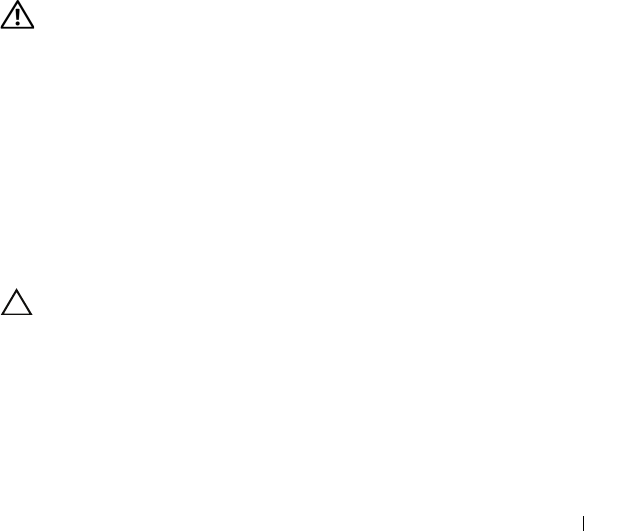
Installing System Components 135
Installing the System Fan
1
Align the tabs on the system fan with the securing slots on the chassis.
2
Slide the system fan into the securing slots until the tabs lock into place.
See Figure 3-21.
3
Connect the system fan power cable to the system board.
4
Replace the cooling shroud. See "Installing the Cooling Shroud" on page 93.
5
Close the system. See "Closing the System" on page 91.
6
Place the system upright and on its feet on a flat, stable surface.
7
Rotate the system feet outward.
8
Reattach any peripherals and connect the system to an electrical outlet.
9
Turn on the system and attached peripherals.
Processors
Removing a Processor
WARNING: Only trained service technicians are authorized to remove the system
cover and access any of the components inside the system. Before you begin this
procedure, review the safety instructions that came with the system.
1
Prior to upgrading your system, download the latest system BIOS version
on
support.dell.com
.
2
Turn off the system, including any attached peripherals, and disconnect
the system from the electrical outlet.
3
Rotate the system feet inward and lay the system on a flat surface.
4
Open the system. See "Opening the System" on page 90.
5
Remove the cooling shroud. See "Removing the Cooling Shroud" on page 92.
CAUTION: Never remove the heat sink from a processor unless you intend to
remove the processor. The heat sink is necessary to maintain proper thermal
conditions.
6
Using a #2 Phillips screwdriver, loosen one of the heat-sink retention
screws. See Figure 3-22.
7
Wait 30 seconds for the heat sink to loosen from the processor.
8
Repeat step 6 and step 7 to loosen the three heat-sink retention screws.
book.book Page 135 Tuesday, June 9, 2009 4:09 PM