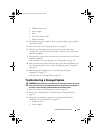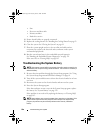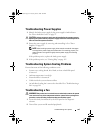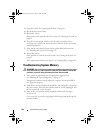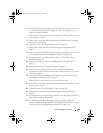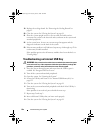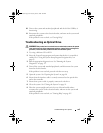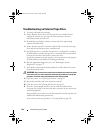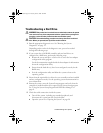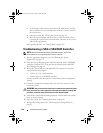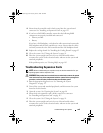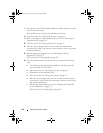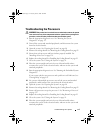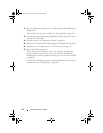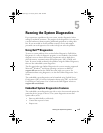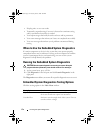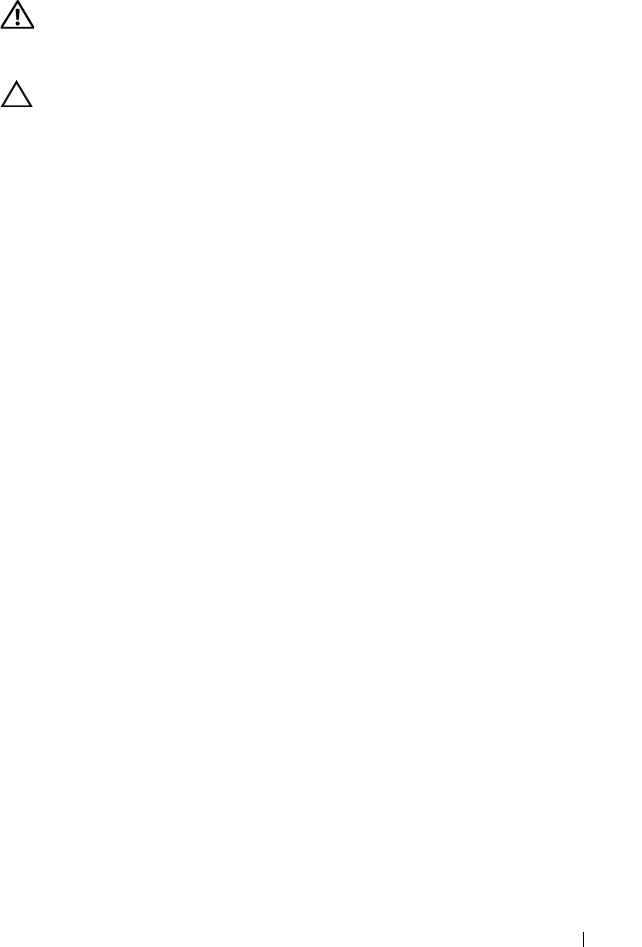
Troubleshooting Your System 167
Troubleshooting a Hard Drive
WARNING: Only trained service technicians are authorized to remove the system
cover and access any of the components inside the system. Before you begin this
procedure, review the safety instructions that came with the system.
CAUTION: This troubleshooting procedure can destroy data stored on the hard
drive. Before you proceed, back up all files on the hard drive.
1
Run the appropriate diagnostics test. See "Running the System
Diagnostics" on page 173.
Depending on the results of the diagnostics test, proceed as needed
through the following steps.
2
If your system has a SAS RAID controller and your hard drives are
configured in a RAID array, perform the following steps.
a
Restart the system and press <Ctrl><R> to enter the host adapter
configuration utility program.
See the documentation supplied with the host adapter for information
about the configuration utility.
b
Ensure that the hard drive(s) have been configured correctly for the
RAID array.
c
Exit the configuration utility and allow the system to boot to the
operating system.
3
Ensure that the required device drivers for your controller card are installed
and are configured correctly. See the operating system documentation for
more information.
4
Restart the system, enter the System Setup program, and verify that the
controller is enabled and the drives appear in the System Setup program.
See "Using the System Setup Program and UEFI Boot Manager" on
page 61.
5
Check the cable connections inside the system:
a
Turn off the system, including any attached peripherals, and
disconnect the system from the electrical outlet.
b
Open the system. See "Opening the System" on page 90.
book.book Page 167 Tuesday, June 9, 2009 4:09 PM