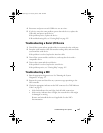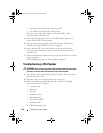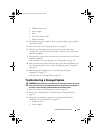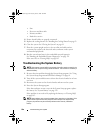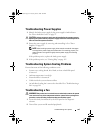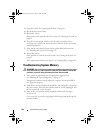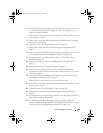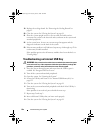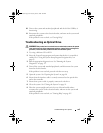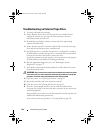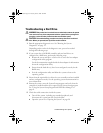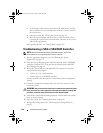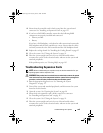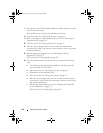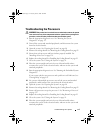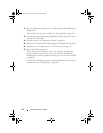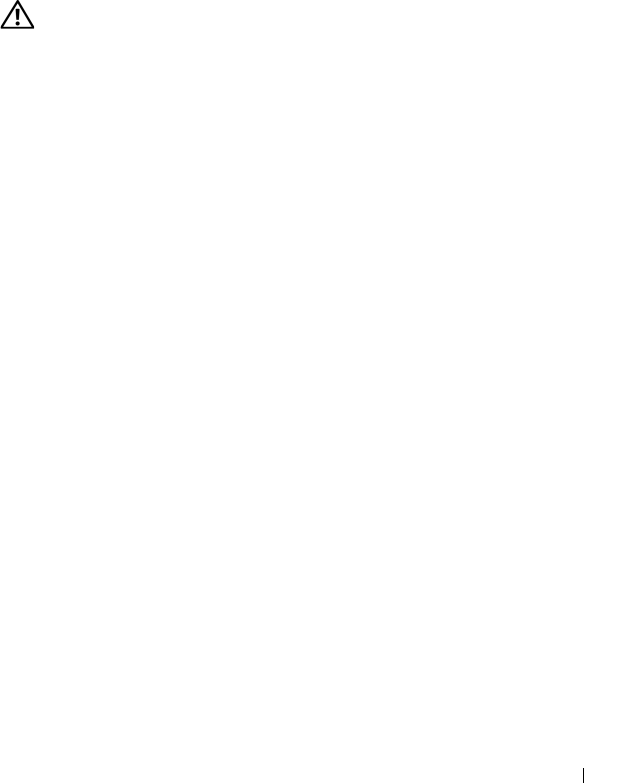
Troubleshooting Your System 165
10
Turn on the system and attached peripherals and check if the USB key is
functioning.
11
Reconnect the system to the electrical outlet, and turn on the system and
attached peripherals.
If the problem is not resolved, see "Getting Help."
Troubleshooting an Optical Drive
WARNING: Only trained service technicians are authorized to remove the system
cover and access any of the components inside the system. Before you begin this
procedure, review the safety instructions that came with the system.
1
Try using a different CD or DVD.
2
Enter the System Setup program and ensure that the drive’s controller is
enabled. See "Using the System Setup Program Navigation Keys" on
page 62.
3
Run the appropriate diagnostic test. See "Running the System
Diagnostics" on page 173.
4
Turn off the system and attached peripherals, and disconnect the system
from the electrical outlet.
If the problem is not resolved, proceed with the next step.
5
Open the system. See "Opening the System" on page 90.
6
Ensure that the interface cable is securely connected to the optical drive
and to the controller.
7
Ensure that a power cable is properly connected to the drive.
8
Close the system. See "Closing the System" on page 91.
9
Place the system upright and on its feet on a flat and stable surface,
reconnect the system to the electrical outlet, and turn on the system and
attached peripherals.
If the problem is not resolved,
see "Getting Help
" on page 185
.
book.book Page 165 Tuesday, June 9, 2009 4:09 PM