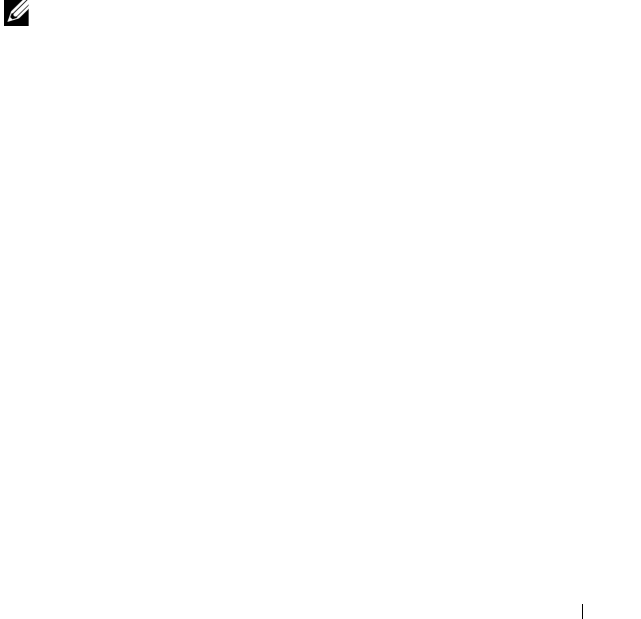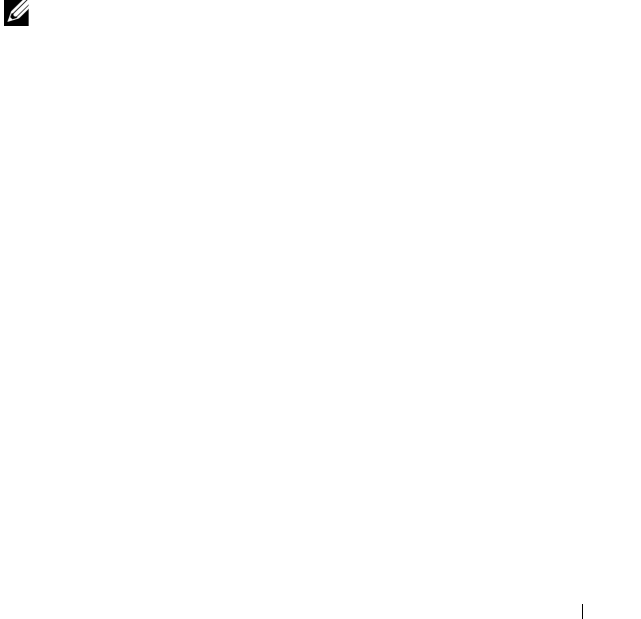
Using the System Setup Program and UEFI Boot Manager 79
4
Type the system password.
5
Confirm that
Not Enabled
is displayed for the
System Password
.
If
Not Enabled
is displayed for the
System Password
, the system password
has been deleted. If
Enabled
is displayed for the
System Password
, press
the <Alt><b> key combination to restart the system, and repeat step 1
to step 5.
Using the Setup Password
Assigning a Setup Password
You can assign a setup password only when the Setup Password is Not
Enabled. To assign a setup password, highlight the Setup Password option
and press the <+> or <–> key. The system prompts you to enter and verify
the password.
NOTE: The setup password can be the same as the system password. If the two
passwords are different, the setup password can be used as an alternate system
password. The system password cannot be used in place of the setup password.
You can use up to 32 characters in your password.
As you type, placeholders appear in the field.
The password assignment is not case-sensitive. Certain key combinations are
invalid and if you enter one, the system beeps. To erase a character, press
<Backspace> or the left-arrow key.
When you verify the password, the Setup Password changes to Enabled. The
next time you enter the System Setup program, the system prompts you for
the setup password.
A change to the Setup Password option becomes effective immediately
(restarting the system is not required).
Operating With a Setup Password Enabled
If Setup Password is Enabled, you must enter the correct setup password
before modifying most of the System Setup options.
book.book Page 79 Tuesday, June 9, 2009 4:09 PM