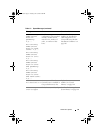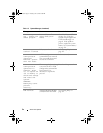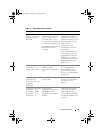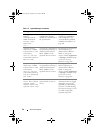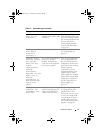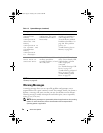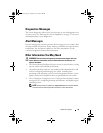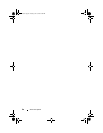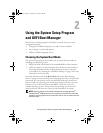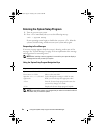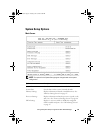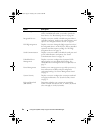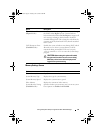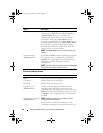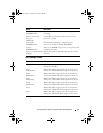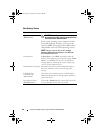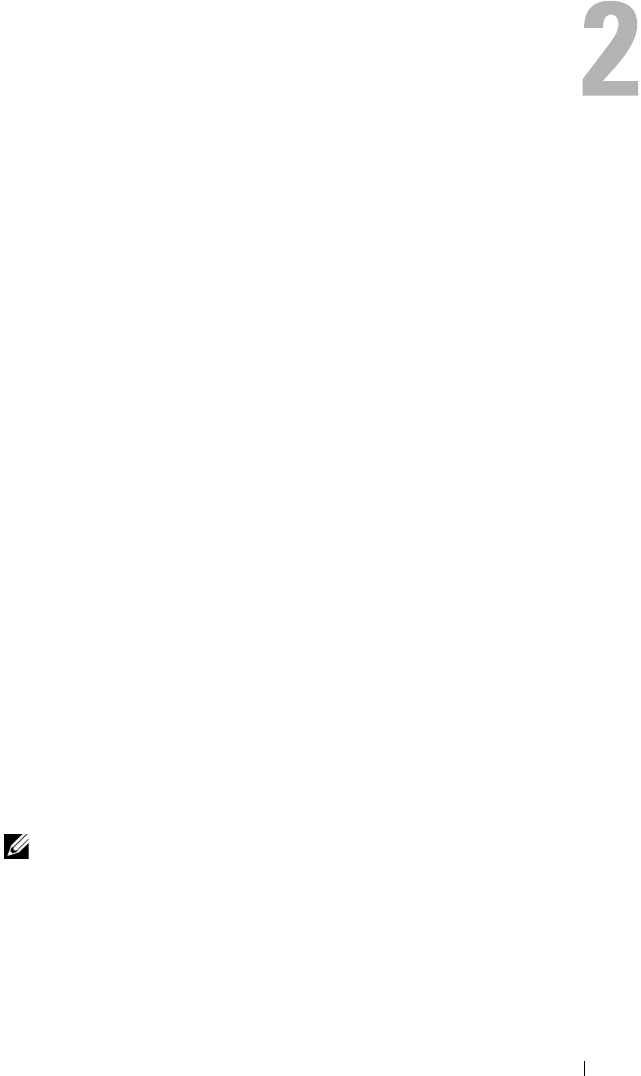
Using the System Setup Program and UEFI Boot Manager 61
Using the System Setup Program
and UEFI Boot Manager
Run the System Setup program to familiarize yourself with your system
configuration and to:
• Change the NVRAM settings after you add or remove hardware
• Set or change user-selectable options
• Enable or disable integrated devices
Choosing the System Boot Mode
The System Setup program also enables you to specify the boot mode for
installing your operating system:
• BIOS boot mode (the default) is the standard BIOS-level boot interface.
• UEFI boot mode is an enhanced 64-bit boot interface based on Unified
Extensible Firmware Interface (UEFI) specifications that overlays the
system BIOS. See "Entering the UEFI Boot Manager" on page 74 for more
information on this interface.
You select the boot mode in the Boot Mode field of the "Boot Settings
Screen" on page 68 screen of the System Setup program. Once you specify the
boot mode, the system boots in the specified boot mode and you proceed
then to install your operating system from that mode. Thereafter, you must
boot the system to the same boot mode (BIOS or UEFI) to access the
installed operating system. Trying to boot the operating system from the
other boot mode will cause the system to halt immediately at startup.
NOTE: Operating systems must be UEFI-compatible (for example, Microsoft
®
Windows Server
®
2008 x64 version) to be installed from the UEFI boot mode. DOS
and 32-bit operating systems do not support UEFI and can only be installed from the
BIOS boot mode.
book.book Page 61 Tuesday, June 9, 2009 4:09 PM