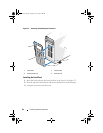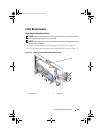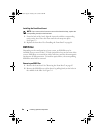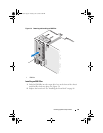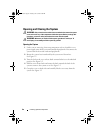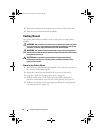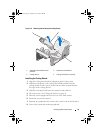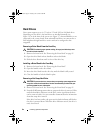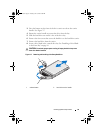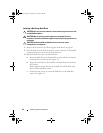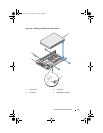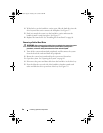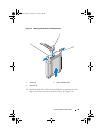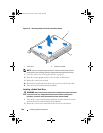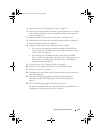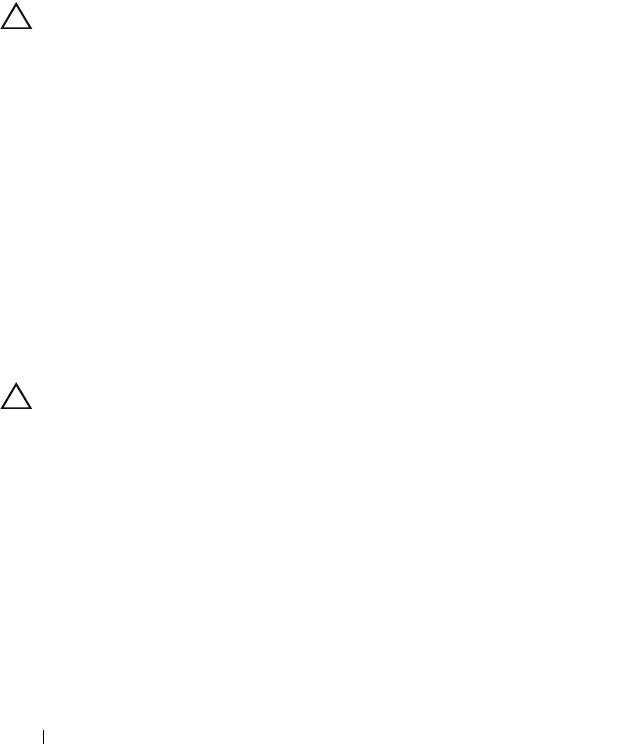
94 Installing System Components
Hard Drives
Your system supports up to six 3.5-inch or 2.5-inch SATA or SAS hard drives.
Depending on your chassis, the hard drives are installed internally (see
Figure 3-9) or at the front of the system (see Figure 3-7). Internal hard drives are
connected to the system board. Front-mounted hard drives are connected to a
SAS backplane through hard drive carriers and can be configured as hot-
swappable.
Removing a Drive Blank From the Front Bay
CAUTION: To maintain proper system cooling, all empty hard-drive bays must
have drive blanks installed.
1 Remove the front bezel. See
"Removing the Front Bezel" on page 85.
2 Open the drive blank release handle to release the blank.
3
Slide the drive blank out until it is free of the drive bay.
Installing a Drive Blank in the Front Bay
1 Remove the front bezel. See
"Removing the Front Bezel."
2
Open the handle on the drive blank.
3
Insert the drive blank into the drive bay until the blank is fully seated.
4
Close the handle to lock the blank in place.
Removing a Hot-Swap Hard Drive
CAUTION: To prevent data loss, ensure that your operating system supports hot-
swap drive removal and installation. See the documentation provided with your
operating system for more information.
1 Remove the front bezel. See
"Removing the Front Bezel" on page 85.
2
From the RAID management software, prepare the drive for removal.
Wait
until the hard-drive indicators on the drive carrier signal that the drive
can be removed safely.
See your controller documentation for information
about hot-swap drive removal.
If the drive has been online, the green
activity/
fault indicator will flash as
the drive is powered down. When the drive indicators are off, the drive is
ready for removal.
book.book Page 94 Tuesday, June 9, 2009 4:09 PM