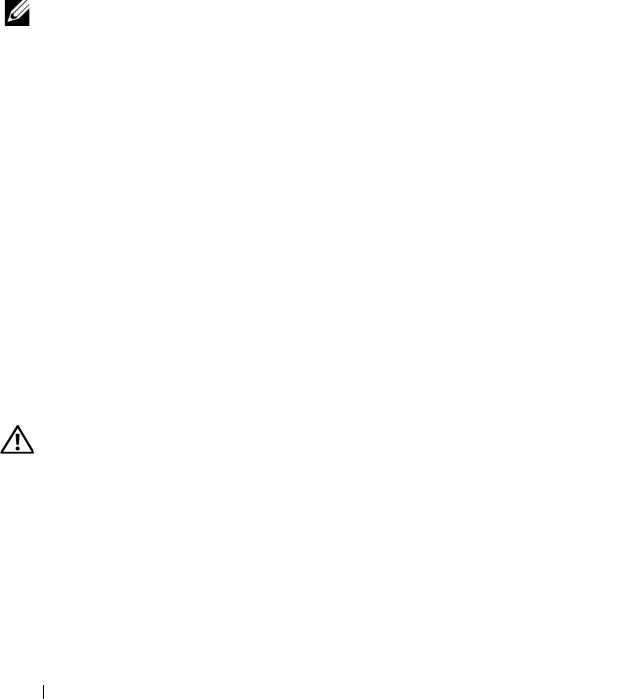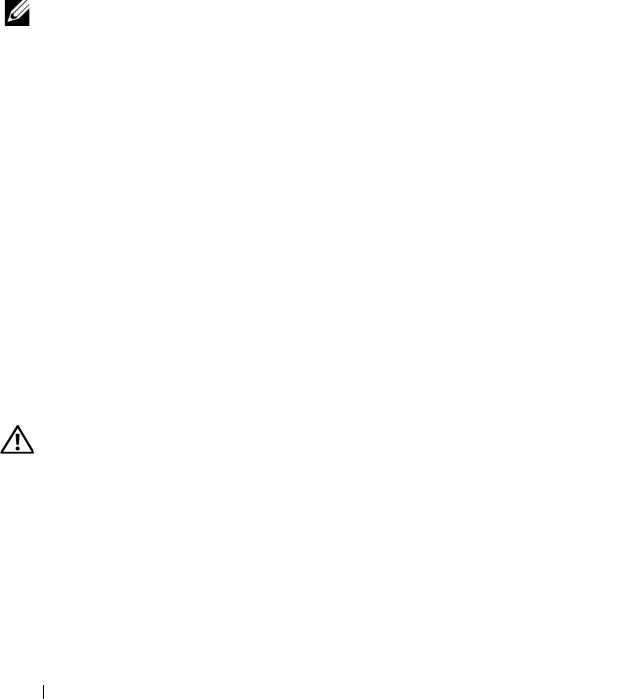
168 Troubleshooting Your System
c
Verify that the cable connections between the hard drive(s) and the
drive controller are correct and that the cables are securely seated in
their connectors.
d
Close the system. See "Closing the System" on page 91.
e
Place the system upright and on its feet on a flat and stable surface,
reconnect the system to the electrical outlet, and turn on the system
and attached peripherals.
If the problem persists,
see "Getting Help
" on page 185
.
Troubleshooting a SAS or SAS RAID Controller
NOTE: When troubleshooting a SAS or SAS RAID controller, also see the
documentation for your operating system and the controller.
1
Run the appropriate diagnostic test. See "Running the System
Diagnostics" on page 173.
2
Enter the System Setup program and ensure that the SAS or SAS RAID
controller is enabled. See "Using the System Setup Program and UEFI
Boot Manager" on page 61.
3
Restart the system and press the applicable key sequence to enter the
configuration utility program:
• <Ctrl><C> for a SAS controller
• <Ctrl><R> for a SAS RAID controller
See the controller's documentation for information about configuration
settings.
4
Check the configuration settings, make any necessary corrections, and
restart the system.
WARNING: Only trained service technicians are authorized to remove the system
cover and access any of the components inside the system. Before you begin this
procedure, review the safety instructions that came with the system.
5
Turn off the system and attached peripherals, and disconnect the system
from its electrical outlet.
6
Open the system. See "Opening the System" on page 90.
7
Remove the cooling shroud. See "Removing the Cooling Shroud" on
page 92.
book.book Page 168 Tuesday, June 9, 2009 4:09 PM