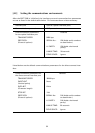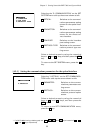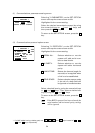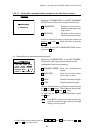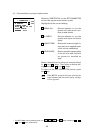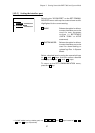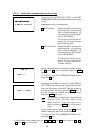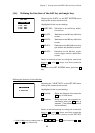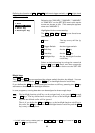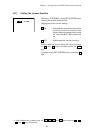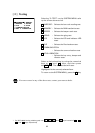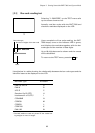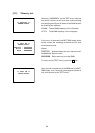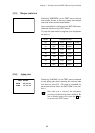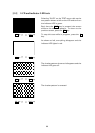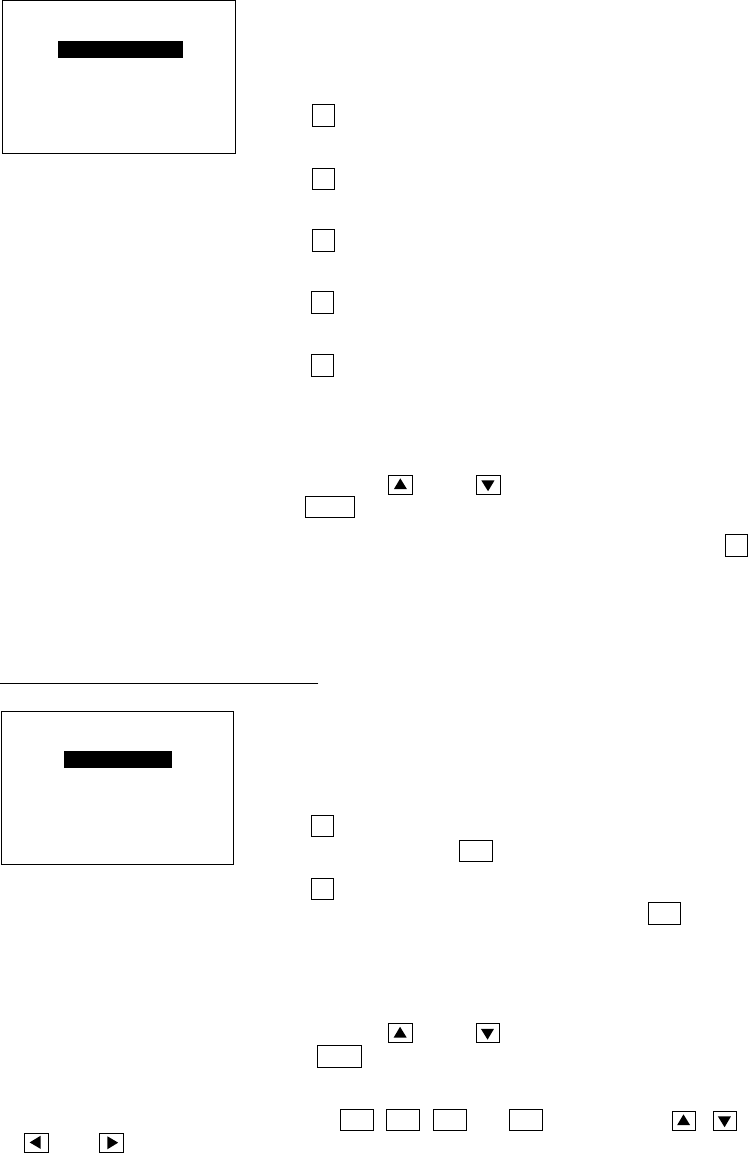
59
Chapter 2. Getting Started the BHT-7000 and System Mode
[4.6] Defining the functions of the shift key and magic keys
Selecting the "6:KEY" on the SET SYSTEM menu
calls up the screen shown at left.
Highlighted is the current setting.
1 SHIFT KEY: Switches to the shift key defini-
tion screen.
2 M1 KEY: Switches to the M1 key definition
screen.
3 M2 KEY: Switches to the M2 key definition
screen.
4 M3 KEY: Switches to the M3 (left-hand trig-
ger switch) key definition screen.
5 M4 KEY: Switches to the M4 key (right-
hand trigger switch) definition
screen.
Select a desired screen by using the numerical
keys or
* and * keys, and then press the
ENT key.
To return to the SET SYSTEM menu, press the C
key.
Selecting the "1:SHIFT KEY" on the SET KEY menu
calls up the screen shown at left.
Highlighted is the current setting.
1 Nonlock: Shifts the keypad only when the
SF key is held down.
2 Onetime: Shifts only one key pressed im-
mediately after the SF key is
pressed. (The following keys will
not be shifted.)
Select a desired setting by using the numerical
keys or
* and * keys, and then press the
ENT key. The screen returns to the SET KEY
menu.
Defining the function of the shift key
SET KEY
1:SHIFT KEY
2:M1 KEY
3:M2 KEY
4:M3 KEY
5:M4 KEY
SET SHIFT KEY
1:Nonlock
2:Onetime
* For BHT-7000s having a 26-key pad, use F5 , F6 , F7 and F8 keys instead of , ,
, and keys, respectively