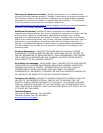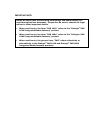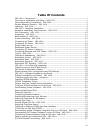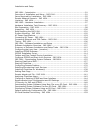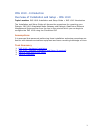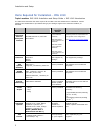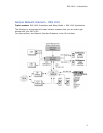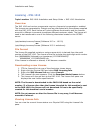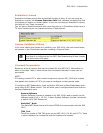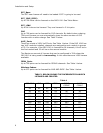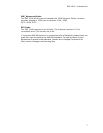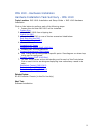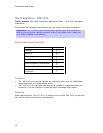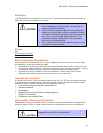Installation and Setup
4
Licensing - IMG 1010
Topic Location: IMG 1010-Installation and Setup Guide > IMG 1010-Introduction
Overview
The IMG 1010 and various components require a license to be operated or enabled.
The licenses are generated by Dialogic and are distributed with the software supplied
with the IMG 1010. Each license will unlock different functionality and the licenses
are sold in different increments to address different customer needs. The license will
need to be transferred to one of the following directories located on the GCEMS
server.
/opt/cantata/common/license (Software 10.3.x - 10.5.0)
-or-
/opt/dialogic/common/license (Software 10.5.1 and above)
File Format
The license file supplied contains a unique name which is derived from the serial
number of the IMG 1010. The format of the file includes the eight digit serial number
first (NNNNNNNN) followed by a timestamp (YYYYMMDDHHSS).
NNNNNNNN_YYYYMMDDHHSS.cfg
If the license is renamed or altered, it will become unusable.
Downloading a new License
1. FTP the license file into one of the directories shown above.
2. Right-click the Physical IMG and select IMG Licensing Info.
3. Right-click IMG License Info and select Commit.
4. The License Info pane appears. Click the Download Node License button.
5. The license will now get sent to the IMG 1010. The license Info pane now
displays the new license specifications.
NOTE: The license is downloaded to the IMG 1010 based on the serial
number. If a license other than the license intended for this machine is sent
to the IMG 1010, the license will not download. It has to be specifically
created for this machine's serial number.
NOTE: Do not rename or alter the license file in any way; it will become
unusable if altered.
Viewing License Info
You can view the current license status on a Physical IMG using the License Info
pane.