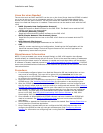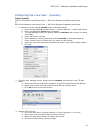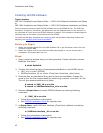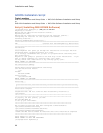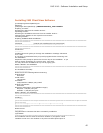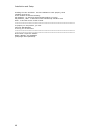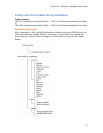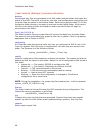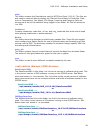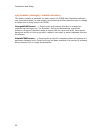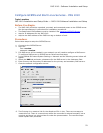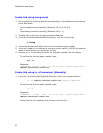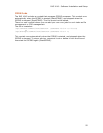Installation and Setup
48
/opt/cantata (dialogic)/common directory
backup
During each day, files are generated in the IMG under multiple folders that show the
status of the IMG. Files such as log files, stat files, and configuration change files just
to name a few are stored in the backup folder. Each day at approximately 12:30 am,
the backup folder directory is zipped up and sent to the zipfiles folder. At this point,
the files in the backup folder are wiped out and a new set of files will begin to
accumulate in this folder.
Cacti_bin (10.5.0 +)
This folder contains the perl scripts that will retrieve the data from the stats folder.
The stats will then get plotted as a graph for the user to gather. Cacti is a graphing
application that is similar to MRTG.
calltracing
In Clientview under the physical node, the user can configure the IMG to run a Call
Trace of a specific IMG. Once this is configured all call trace logs are stored in this
folder. The filename is of the following format
sysLog_<serial#IMG>_<Date>_<Time>.log
config
Holds all configuration files needed to configure the system. The system.cfg and the
default.csa files are stored in this folder. Below is a list of configuration files stored in
this folder.
system.cfg --> File used by GCEMS to configure the IMG
default.csa --> File used by Clientview to configure the IMG
Imports --> CAS Variants stored in XML format
Routing --> IMG resource and route tables used for routing
Variant --> Used to store SS7 Variants
Working --> Each time the configuration is changed in ClientView a
configuration file is saved here.
NOTE: During the installation, if a system.cfg file already exists, it will be renamed
system_<DATE_OF_INSTALL>.cfg.
license
This folder holds the license files that the IMG accesses during configuration. The
license files naming convention is as follows:
<serial#IMG>_<DateTime>.cfg
log
Contains all current log files that are generated. Support Personnel may request
specific log files from this folder when troubleshooting a problem. See Log Files.
reports
Stores report output files.