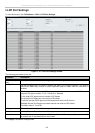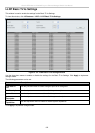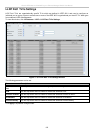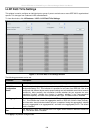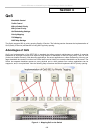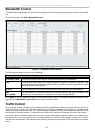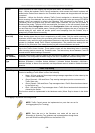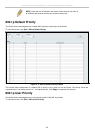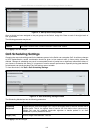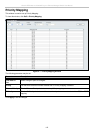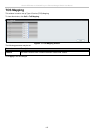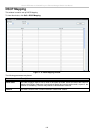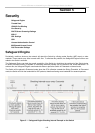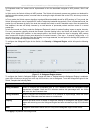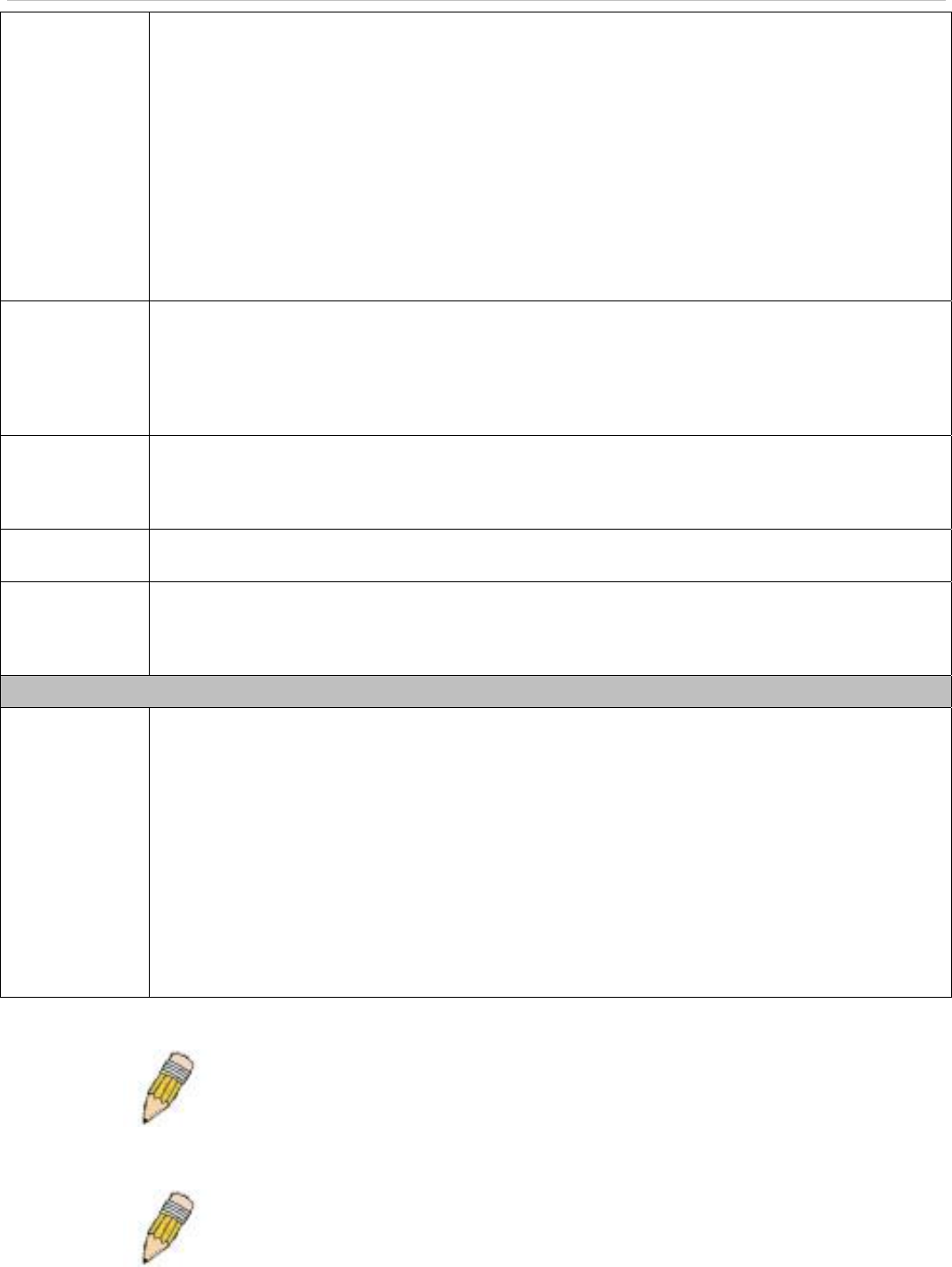
xStack
®
DES-3200-10/18/28/28F Layer 2 Ethernet Managed Switch User Manual
Action
Select the method of traffic Control from the pull-down menu. The choices are:
Drop – Utilizes the hardware Traffic Control mechanism, which means the Switch’s hardware will
determine the Packet Storm based on the Threshold value stated and drop packets until the issue
is resolved.
Shutdown – Utilizes the Switch’s software Traffic Control mechanism to determine the Packet
Storm occurring. Once detected, the port will deny all incoming traffic to the port except STP BPDU
packets, which are essential in keeping the Spanning Tree operational on the Switch. If the
Countdown timer has expired and yet the Packet Storm continues, the port will be placed in
Shutdown Rest mode. The port will be recovered after 5 minutes, or the user manually resets the
port using the Port Configuration window in the Configuration folder and selecting the disabled
port and returning it to an Enabled status. Choosing this option obligates the user to configure the
Interval setting as well, which will provide packet count samplings from the Switch’s chip to
determine if a Packet Storm is occurring.
Count Down
(0 or 5-30)
The Count Down timer is set to determine the amount of time, in minutes, that the Switch will wait
before shutting down the port that is experiencing a traffic storm. Only the switch continues to
experience a traffic storm during this countdown period and the switch will shutdown the port. This
parameter is only useful for ports configured as Shutdown in their Action field and therefore will not
operate for Hardware based Traffic Control implementations. The possible time settings for this
field are 0, 5 to 30 minutes. Zero means that the port will not enter shutdown rest mode.
Time Interval
(5-30)
The Interval will set the time between Multicast and Broadcast packet counts sent from the Switch’s
chip to the Traffic Control function. These packet counts are the determining factor in deciding
when incoming packets exceed the Threshold value. The Interval may be set between 5 and 30
seconds with the default setting of 5 seconds.
Threshold
(64- 1000000)
Specifies the maximum number of packets per second that will trigger the Traffic Control function to
commence. The configurable threshold range is from 64 to 1000000 with a default setting of 64.
Storm Control
Type
Select the type of Storm Type to detect: Broadcast, Multicast, Unknown Unicast, Broadcast +
Multicast, Broadcast + Unknown Unicast, Multicast + Unknown Unicast, Broadcast + Multicast +
Unknown Unicast, or None. Once selected, use the pull-down menu to enable or disable this storm
detection.
Traffic Trap Setting
Storm Trap
Enable sending of Storm Trap messages when the type of action taken by the Traffic Control
function in handling a Traffic Storm is one of the following:
• None – Will not send any Storm trap warning messages regardless of action taken by the
Traffic Control mechanism.
• Storm Occurred – Will send Storm Trap warning messages upon the occurrence of a
Traffic Storm only.
• Storm Cleared – Will send Storm Trap messages when a Traffic Storm has been cleared
by the Switch only.
• Both – Will send Storm Trap messages when a Traffic Storm has been both detected and
cleared by the Switch.
This function cannot be implemented in the Hardware mode. (When Drop is chosen in the Action
field.
Click Apply to implement the settings made.
NOTE: Traffic Control cannot be implemented on ports that are set for
Link Aggregation (Port Trunking).
NOTE: Ports that are in the Shutdown rest mode will be seen as
Discarding in Spanning Tree windows and implementations though these
ports will still be forwarding BPDUs to the Switch’s CPU.
109