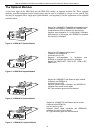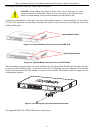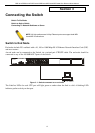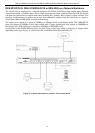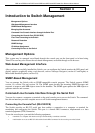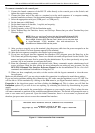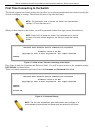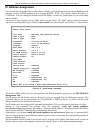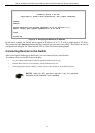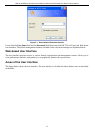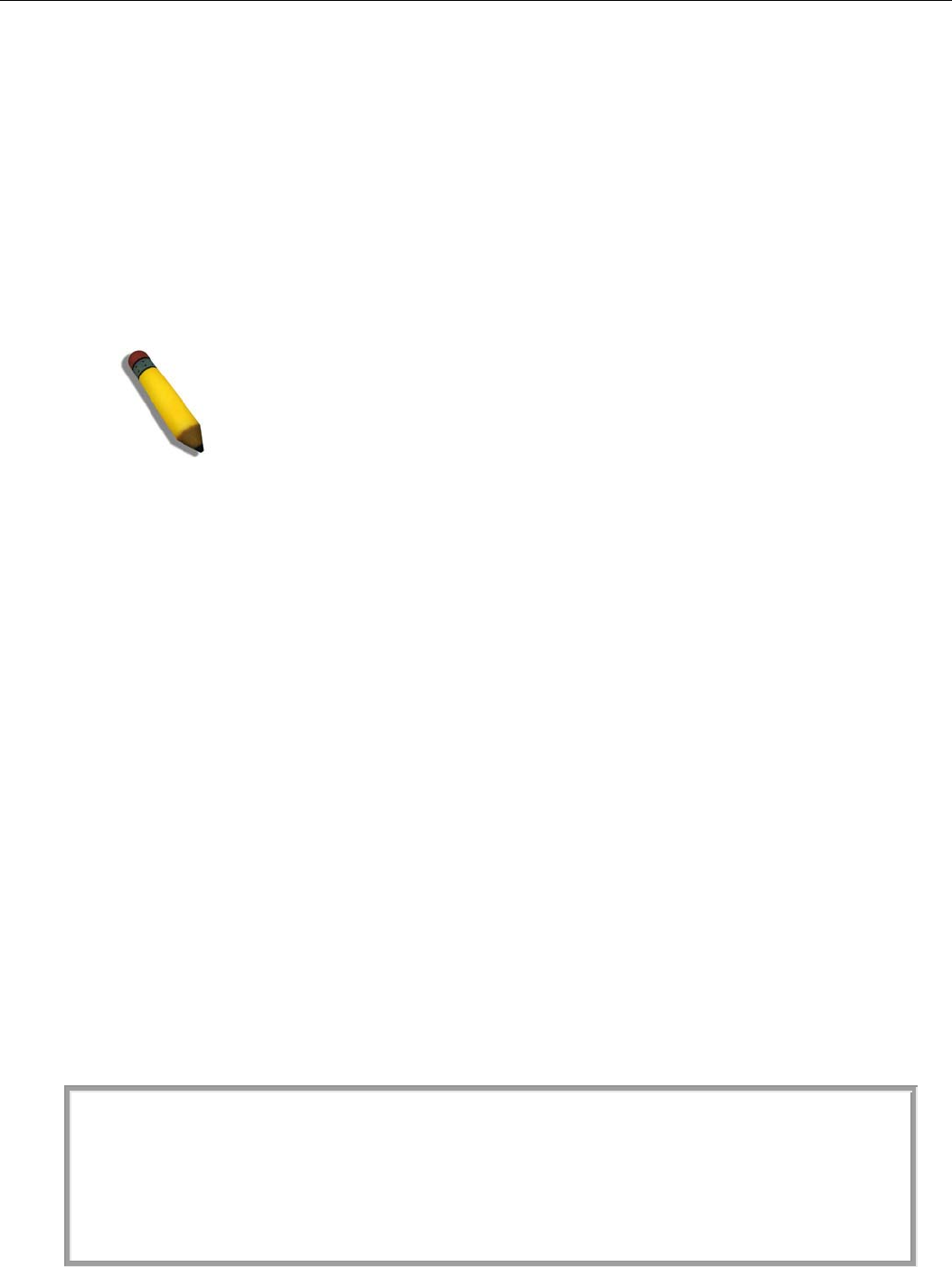
DES-3010F/DES-3010FL/DES-3010G/DES-3016/DES-3018/DES-3026 Fast Ethernet Switch Manual
16
To connect a terminal to the console port:
1. Connect the female connector of the RS-232 cable directly to the console port on the Switch, and
tighten the captive retaining screws.
2. Connect the other end of the cable to a terminal or to the serial connector of a computer running
terminal emulation software. Set the terminal emulation software as follows:
3. Select the appropriate serial port (COM port 1 or COM port 2).
4. Set the data rate to 9600 baud.
5. Set the data format to 8 data bits, 1 stop bit, and no parity.
6. Set flow control to none.
7. Under Properties, select VT100 for Emulation mode.
8. Select Terminal keys for Function, Arrow, and Ctrl keys. Ensure that you select Terminal keys (not
Windows keys).
9. After you have correctly set up the terminal, plug the power cable into the power receptacle on the
back of the Switch. The boot sequence appears in the terminal.
10. After the boot sequence completes, the console login screen displays.
11. If you have not logged into the command line interface (CLI) program, press the Enter key at the
User Name and password prompts. There is no default user name and password for the Switch. User
names and passwords must first be created by the administrator. If you have previously set up user
accounts, log in and continue to configure the Switch.
12. Enter the commands to complete your desired tasks. Many commands require administrator-level
access privileges. Read the next section for more information on setting up user accounts. See the
DES-3026 Command Line Interface Reference Manual on the documentation CD for a list of all
commands and additional information on using the CLI.
13. When you have completed your tasks, exit the session with the logout command or close the emu-
lator program.
Make sure the terminal or PC you are using to make this connection is configured to match these settings.
If you are having problems making this connection on a PC, make sure the emulation is set to VT-100. You
will be able to set the emulation by clicking on the File menu in you HyperTerminal window, clicking on
Properties in the drop-down menu, and then clicking the Settings tab. This is where you will find the
Emulation options. If you still do not see anything, try rebooting the Switch by disconnecting its power
supply.
Once connected to the console, the screen below will appear on your console screen. This is where the user
will enter commands to perform all the available management functions. The Switch will prompt the user to
enter a user name and a password. Upon the initial connection, there is no user name or password and
therefore just press enter twice to access the command line interface.
DES-3026 Fast Ethernet Switch Command Line Interface
Firmware: Build 4.20.B27
Copyright(C) 2007 D-Link Corporation. All rights reserved.
UserName:
Figure 4- 1. Initial screen after first connection.
NOTE: When you use HyperTerminal with the Microsoft® Windows® 2000
operating system, ensure that you have Windows 2000 Service Pack 2 or
later installed. Windows 2000 Service Pack 2 allows you to use arrow keys
in HyperTerminal's VT100 emulation. See www.microsoft.com for
information on Windows 2000 service packs.