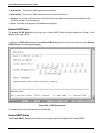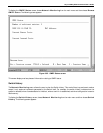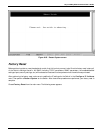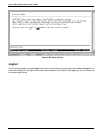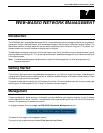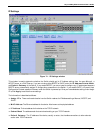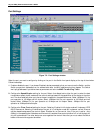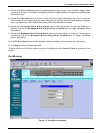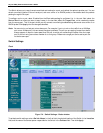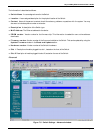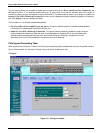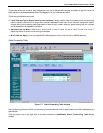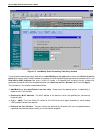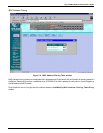24-port NWay Ethernet Switch User’s Guide
Web-Based Network Management 99
Port Settings
Figure 7-2. Port Settings window
Select the port you want to configure by clicking on the port in the Switch front panel display at the top of the window.
Follow these steps:
1. Enable or disable the port. If you choose Disabled, devices connected to that port cannot use the Switch, and the
Switch purges their addresses from its address table after the MAC address aging time elapses. The Switch
won't purge addresses if you define them as permanent entries in the MAC Forwarding Table.
2. Configure the Speed/Duplex setting for the port. Select Auto-Negotiate to allow the port to select the best
transmission speed, duplex mode and flow control settings based on the capabilities of the device at the other
end. The other selections allow you to force the port to operate in the specified manner. Select 100Mbps/Full for
port operation at 100 Mbps and full duplex. Select 100Mbps/Half for port operation at 100 Mbps and half
duplex. Select 10Mbps/Full for port operation at 10 Mbps and full duplex. Select 10Mbps/Half for port
operation at 10 Mbps and half duplex.
3. Configure the Flow Control setting for the port. Selecting Enabled in full-duplex mode will implement IEEE
802.3x flow control. Selecting Enabled when the port is in half-duplex mode will implement normal Ethernet
collision-based backpressure flow control. Select Disabled for no flow control. Also, if the port is set for Auto
(NWay) in the speed/duplex field above and flow control is enabled, flow control (whether full- or half-duplex) will
only be implemented if the other device can auto-negotiate flow control. Note that you must reboot the Switch
before a flow control change can take effect.