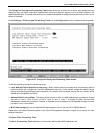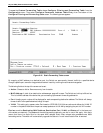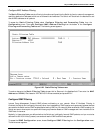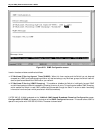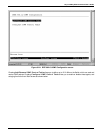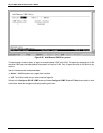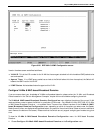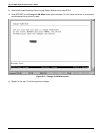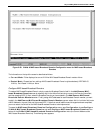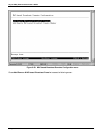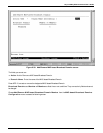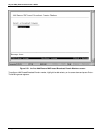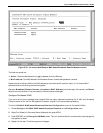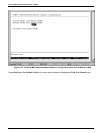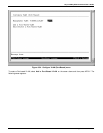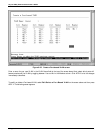24-port NWay Ethernet Switch User’s Guide
56 Using the Console Interface
Figure 6-28. VLANs & MAC-based Broadcast Domains Configuration menu for MAC-based Broadcast
Domains
The information on the top of the screen is described as follows:
♦ Current Mode Either displays the current VLAN or MAC-based Broadcast Domain mode or None.
♦ Restart Mode Choose from four settings: MAC-based Broadcast Domains (pictured above), IEEE 802.1Q
VLANs, Port-Based VLANs, or None.
Configure MAC-based Broadcast Domains
To create a MAC-based Broadcast Domain, simply create the Broadcast Domain itself in the Add/Remove MAC-
based Broadcast Domains screen by selecting Add in the Action field, entering a name in the Domain Name field,
and then pressing APPLY). Next, select the Broadcast Domain you have created in the Add/Remove MAC-based
Broadcast Domain Members screen. Finally, assign MAC addresses for each Broadcast Domain member you want
to add in the Add/Remove MAC-based Broadcast Domain Members screen--select Add in the Action field, enter
a MAC Address in the next field, and then press APPLY. Note that once all additions and changes have been completed,
you must restart the Switch for the MAC-based Broadcast Domains to be implemented.
To access the MAC-based Broadcast Domains Configuration menu, open Configuration, choose Configure
VLANs & MAC-based Broadcast Domains, and select Configure MAC-based Broadcast Domains at the
bottom of the VLANs & MAC-based Broadcast Domains Configuration menu (the Current Mode must be
MAC-based Broadcast Domains). The following menu appears: