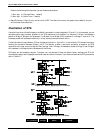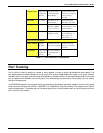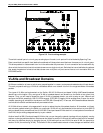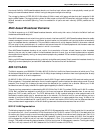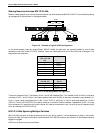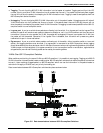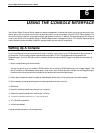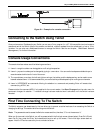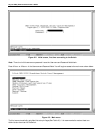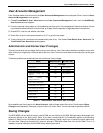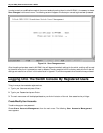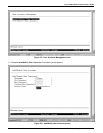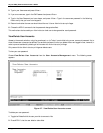24-port NWay Ethernet Switch User’s Guide
Using the Console Interface 27
6
USING THE CONSOLE INTERFACE
Your 24-port NWay Ethernet Switch supports a console management interface that allows you to set up and control your
Switch, either with an ordinary terminal (or terminal emulator), or over the network using the TCP/IP Telnet protocol. You
can use this facility to perform many basic network management functions. In addition, the console program will allow you
to set up the Switch for management using an SNMP-based network management system. This chapter describes how to
use the console interface to access the Switch, change its settings, and monitor its operation.
Setting Up A Console
First-time configuration must be carried out through a “console,” that is, either (a) a VT100-type serial data terminal, or
(b) a computer running communications software set to emulate a VT100. The console must be connected to the
Diagnostics port. This is an RS-232 port with a 9-socket D-shell connector and DCE-type wiring. Make the connection as
follows:
1. Obtain suitable cabling for the connection.
You can use either (a) a “null-modem” RS-232 cable or (b) an ordinary RS-232 cable and a null-modem adapter. One
end of the cable (or cable/adapter combination) must have a 9-pin D-shell connector suitable for the Diagnostics port;
the other end must have a connector suitable for the console’s serial communications port.
2. Power down the devices, attach the cable (or cable/adapter combination) to the correct ports, and restore power.
3. Set the console to use the following communication parameters for your terminal:
♦ 9600 baud
♦ No parity checking (sometimes referred to as “no parity”)
♦ 8 data bits (sometimes called a “word length” of 8 bits)
♦ 1 stop bit (sometimes referred to as a 1-bit stop interval)
♦ VT-100/ANSI compatible
♦ Arrow keys enabled
A typical console connection is illustrated below: