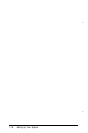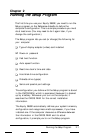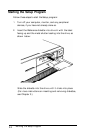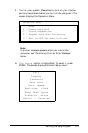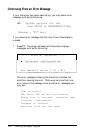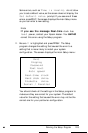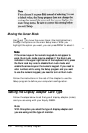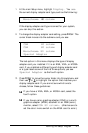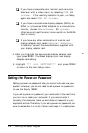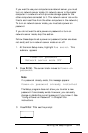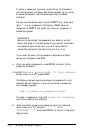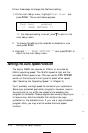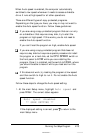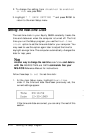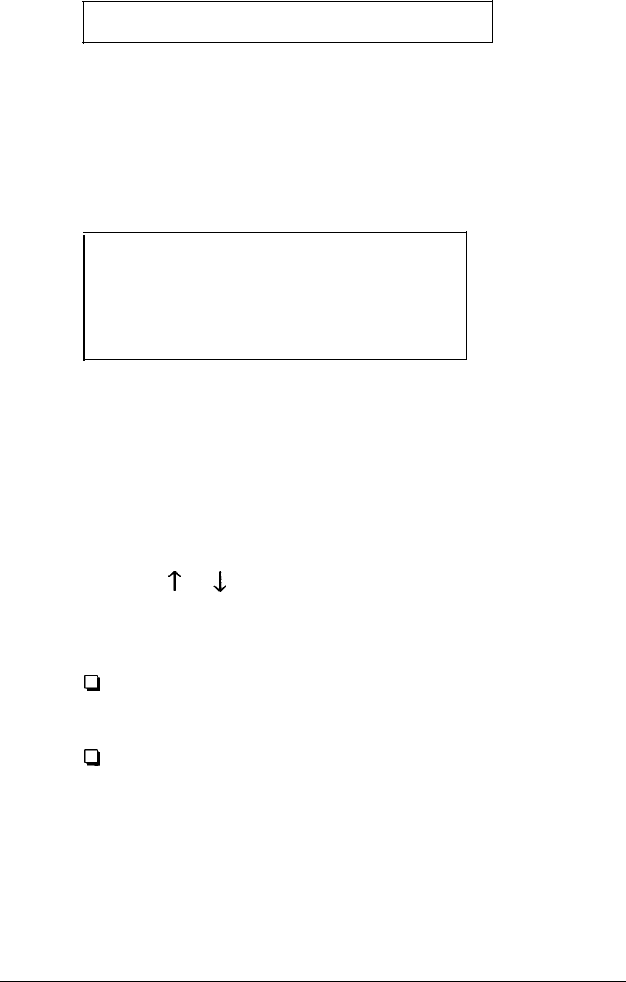
1.
At the main Setup menu, highlight
Display.
You
see
the current display adapter card type, such as the following:
Monochrome 80 column
If the display adapter card type is correct for your system,
you can skip this section.
2.
To change the display adapter card setting, press Enter. The
cursor block moves into the submenu and you see:
CGA
40 column
CGA
80 column
Monochrome 80 column
Special Adapter
The last option in this menu displays the type of display
adapter card you installed if it is an EGA, VGA, or MCGA
card. If you installed a different type of display adapter card
or a type listed as one of the first three options, you see
Special Adapter as the fourth option.
3.
Press Enter to move the cursor block into this submenu and
then use
?
or
L
to highlight the option that matches your
display adapter card. If you are not sure which one to
choose, follow these guidelines:
Cl
If you have a VGA, EGA, or MCGA card, select the
fourth option.
Cl
If you have a color graphics adapter (CGA) or a multi-
graphics adapter (MGA) attached to an RGB (color)
monitor, select CGA 80 column. (Also be sure to
set the color/mono switch on the MGA card to color.)
Running the Setup Program
2-7