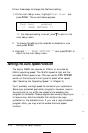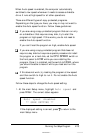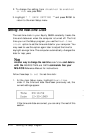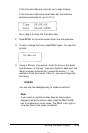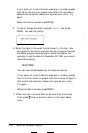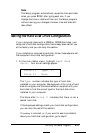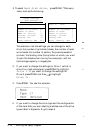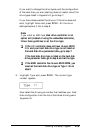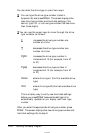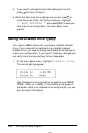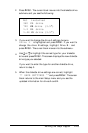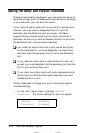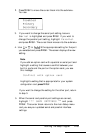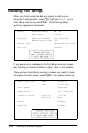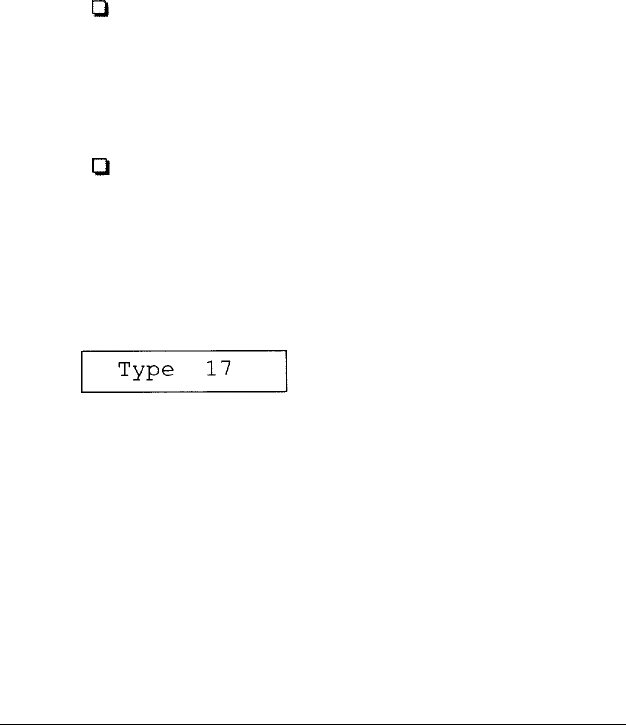
If you want to change the drive types, and the configuration
of the hard disk you are installing does not match one of the
drive types listed in Appendix E, go to step 7.
If you have disconnected the drive or if the drive does not
exist, highlight None and press Enter. All the drive
settings become 0. Go to step 8.
Note
If you install an ESDI hard
disk drive controller in an
option slot (instead of using the embedded controller),
follow these guidelines to set the drive type:
D If the
ESDI
controller does not have its own BIOS
ROM
and your hard disk drive type is not listed on
the hard disk drive parameter table, go to step 7.
If the hard disk drive type is listed on the hard disk
drive parameter table, go to step 6 and set the type.
Cl
If the ESDI controller has its own BIOS ROM, you
must set the hard disk drive type to Type 1. Go to
step 6.
6.
Highlight Type and press Enter. The current type
number appears:
Now select the drive type number that matches your hard
disk configuration from the list of hard disk drive types in
Appendix E.
Running the Setup
Program
2-19