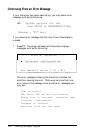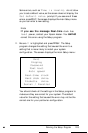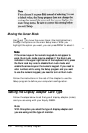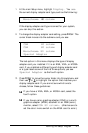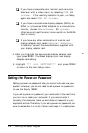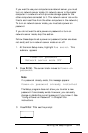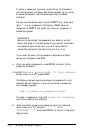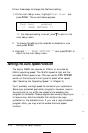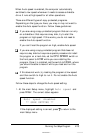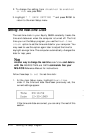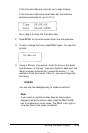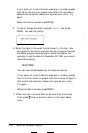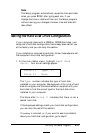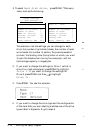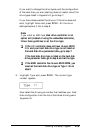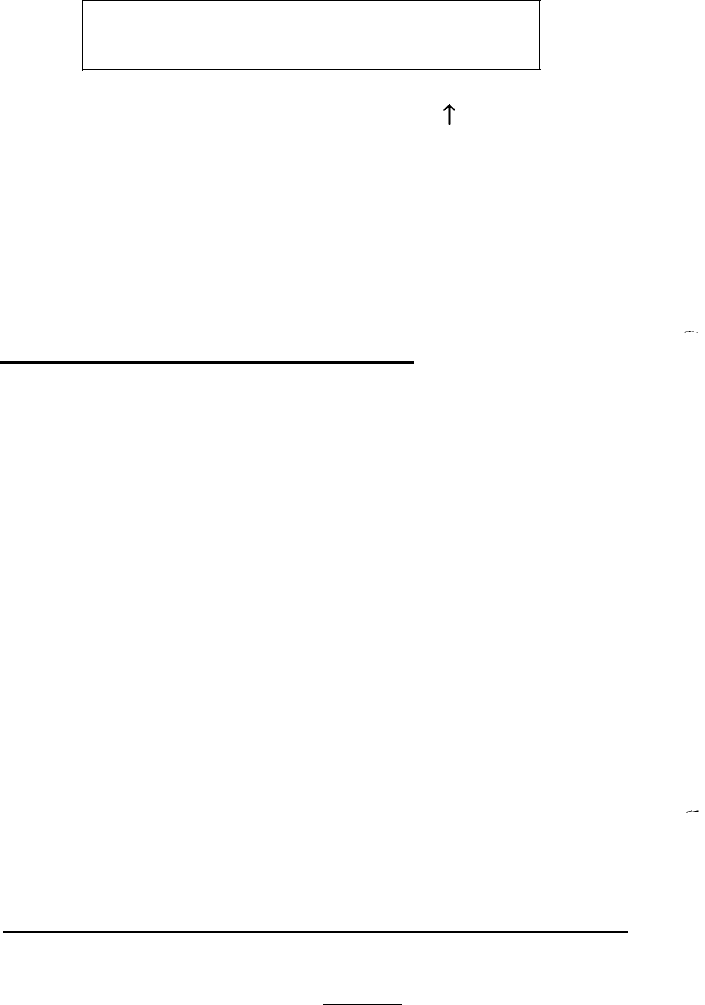
Follow these steps to change the Fast boot setting:
1. At the main Setup menu, highlight Fast boot and
press Enter. The current status appears:
Fast boot
enabled
**
SAVE SETTING **
If
the displayed setting is correct, press
?
to return to the
main Setup menu.
2.
To change the setting from enabled to disabled or vice
versa, press
Enter.
3. Highlight * * SAVE SETTING * * and press Enter to
return to the main Setup menu.
Setting the Auto Speed Function
The Equity 386SX can operate at 16 MHz or simulate an
8 MHz operating speed. The 16 MHz speed is high and the
simulated
8
MHz speed is low.
You
can use the
CPU SPEED
switch on the computer’s front panel to select either speed.
(See “Selecting the Operating Speed” in Chapter 3.)
You’ll probably use high speed for almost all your operations.
Some copy-protected application programs, however, require
the computer to run at the low speed while accessing the
program on a diskette. These programs also usually require you
to leave a key disk-the diskette that contains the copy
protection-in the diskette drive. If you use a copy-protected
program often, you may want to enable the Auto speed
function.
--
2-12
Running the Setup Program