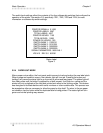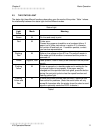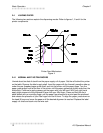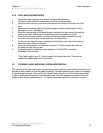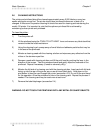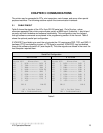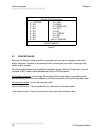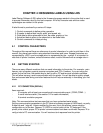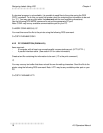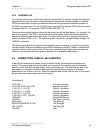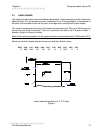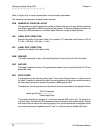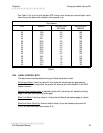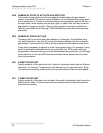))))))))))))))))))))))))))))))))))))))))))))
410 Operators Manual 17
CHAPTER 4: DESIGNING LABELS USING LDS
Label Design Software (LDS) refers to the firmware language resident in the printer that is used
to process information sent by the host computer. All fonts, character sets and bar codes
symbologies are resident in the printer.
A label format is produced by a series of 5 steps:
1: Control commands to define printer operation
2: A header to define label height, width, print speed, etc..
3: Field data to define placement of text, bar code, graphic or line
4: Actual text data to place in the above text or bar code fields
5: Control commands to initiate printing
4.1 CONTROL CHARACTERS
Throughout this manual there are references to control characters. In order to print them in this
manual, they have been written using standard characters and icons. Escape characters are
represented by <ESC> and a carriage return is represented by the 5 symbol. It is important to
note that all printer functions, unless otherwise noted, must be followed with a carriage return5.
4.2 GETTING STARTED
There are many different machines that can send information to the printer: For example - main
frames, mini-computers, special purpose computers and PC's. However, if you are using the
printer for the first time, the easiest way to start is with a PC and terminal emulation software.
This will allow two-way, serial communication with the printer. You will be able to quickly upload
files and access label sizing and other features that will help considerably in formatting your first
labels.
4.2.1 PC CONNECTION (SERIAL)
Items required:
- A computer with at least one unused serial communications port. (COM1,COM2...)
- A serial interface cable. (See section 3.2 for cable information)
- A terminal emulation program.
Note: This communications test assumes that you have a standard serial printer.
Set the communication parameters in the PC terminal software program to 9600 baud, no parity,
8 data bits and 1 stop bit. Unless modified by the user, this is the printers' communication
configuration out of the box. Depress ^C (ASCII or control code) on the PC keyboard. If the
printer prints a label, proper PC to printer communications have been confirmed. Depress ^E to
verify printer to PC communication. You will receive a text response from the printer.