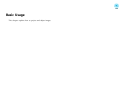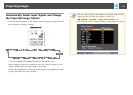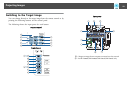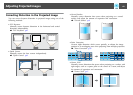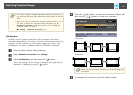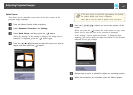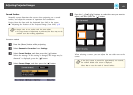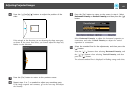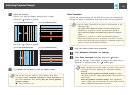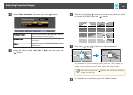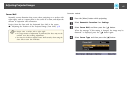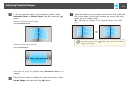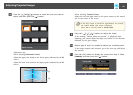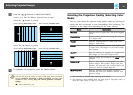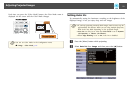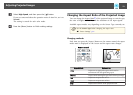k
Adjust the linearity.
Correct it so that the distance between lines is equal.
When the [
] button is pressed
Selecting Horizontal Linearity Selecting Vertical Linearity
When the [ ] button is pressed
Selecting Horizontal Linearity Selecting Vertical Linearity
l
To complete the corrections, press the [Menu] button.
a
You can fine tune the results of Curved Surface using Point
Correction. Change Geometric Correction to Point Correction, and
then make adjustments after selecting Keep the current geometric
correction settings.
s "Point Correction" p.65
Point Correction
Divides the projected image by the grid and corrects the distortion by
moving the point of intersection from side to side and up and down.
a
• You can make corrections by 0.5 pixel in each direction in the
following ranges.
EB-Z10005U/EB-Z10000U/EB-Z9875U/EB-Z9870U/EB-Z9750U:
Maximum of 48 pixels in vertical and horizontal directions
EB-Z11000W/EB-Z9900W/EB-Z9800W/EB-Z11005/EB-Z11000/EB-
Z9870:
Maximum of 32 pixels in vertical and horizontal directions
• When fine-tuning the result of corrections you made in Curved
Surface and Corner Wall, you can adjust in a maximum range of 10
pixels in vertical and horizontal directions.
a
Press the [Menu] button while projecting.
b
Select Geometric Correction from Settings.
c
Select Point Correction, and then press the [ ] button.
When the message "If this setting is changed, the image may be
distorted." is displayed, press the [
] button again.
a
When changing from Curved Surface or Corner Wall to Point
Correction, the screen displaying the adjustment method is
displayed.
Keep the current geometric correction settings: Use Point
Correction to fine tune images adjusted using Curved Surface or
Corner Wall.
Reset the geometric correction settings: Reset adjustments
made to images using Curved Surface or Corner Wall, and then
perform adjustment using Point Correction.
Adjusting Projected Images
65