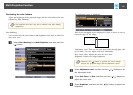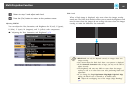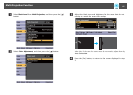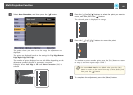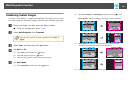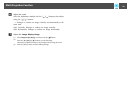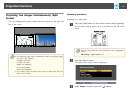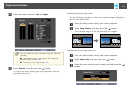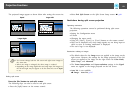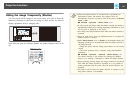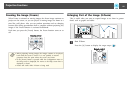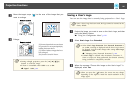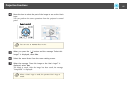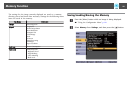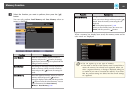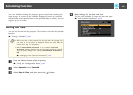The projected images appear as shown below after setting the screen size.
Equal Larger Left
Larger Right
a
• You cannot enlarge both the left screen and right screen images at
the same time.
• When one image is enlarged, the other image is reduced.
• Depending on the image signals that are being input, the images on
the left and right may not appear to be the same size even if Equal
is set.
Ending split screen
Press the [Esc] button to end split screen.
The following steps can also be used to end split screen.
• Press the [Split] button on the remote control.
• Select Exit Split Screen on the Split Screen Setup screen.
s p.91
Restrictions during split screen projection
Operating restrictions
The following operations cannot be performed during split screen
projection.
• Setting the Configuration menu
• E-Zoom
• Changing the aspect mode
• Using the [User1], [User2], or [User3] button on the remote control
• Help can be displayed only when image signals are not being input or
when an error or warning notification is displayed.
• The user's logo is not displayed.
Restrictions relating to images
• The default values for the Image menu are applied to the image on the
right screen. However, the settings for the image projected on the left
screen are applied to the image on the right screen for Color Mode,
Color Temp., and Advanced.
• The Frame Interpolation and Super-resolution settings in the Signal
menu are applied to the image projected on the left screen.
• Auto Iris is not available.
s Image - Auto Iris p.117
Projection Functions
93