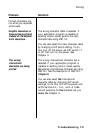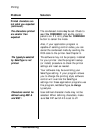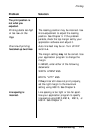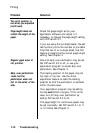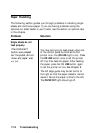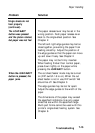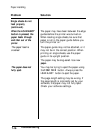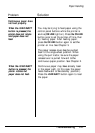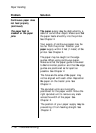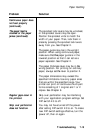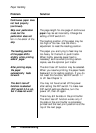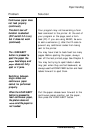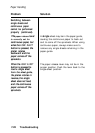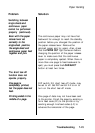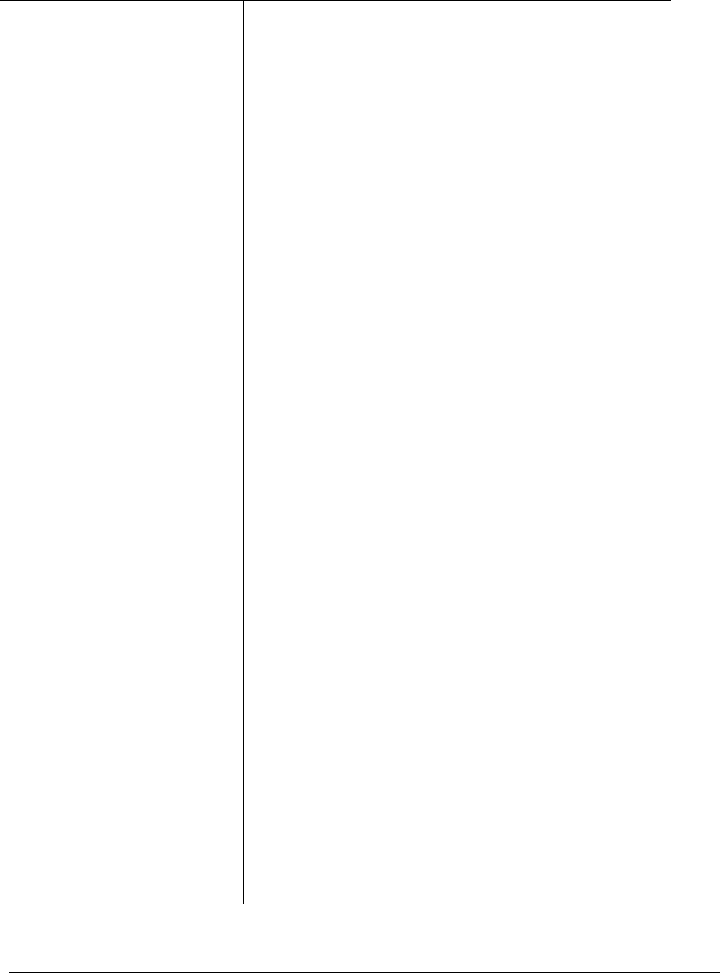
Paper Handling
Problem
Solution
Single sheets do not
feed properly
(continued).
When the LOAD/EJECT
button is pressed, the
paper feeds through
and then out of the
printer.
The paper feed is
crooked.
The paper does not
fully eject.
The paper may have been between the edge
guides before the printer was turned on.
When loading single sheets, be sure that
paper is not in the paper guide before you
turn the printer on.
The paper guide may not be attached, or it
may not be in the correct position. When
printing on single sheets, use the paper
guide in its upright position.
The paper may be dog-eared. Use new
paper.
You may be trying to eject the paper using
the
FORM FEED
button. Always press the
LOAD/EJECT
button to eject the paper.
The page length setting may be wrong. If
the page length is incorrectly set by your
software, the paper may not fully eject.
Check your software settings.
7-16
Troubleshooting