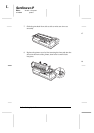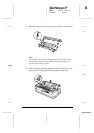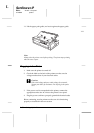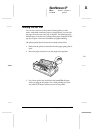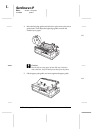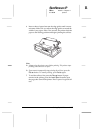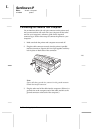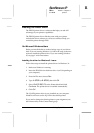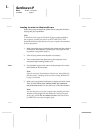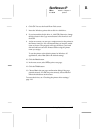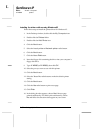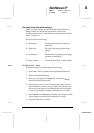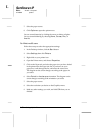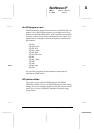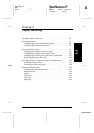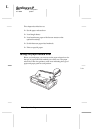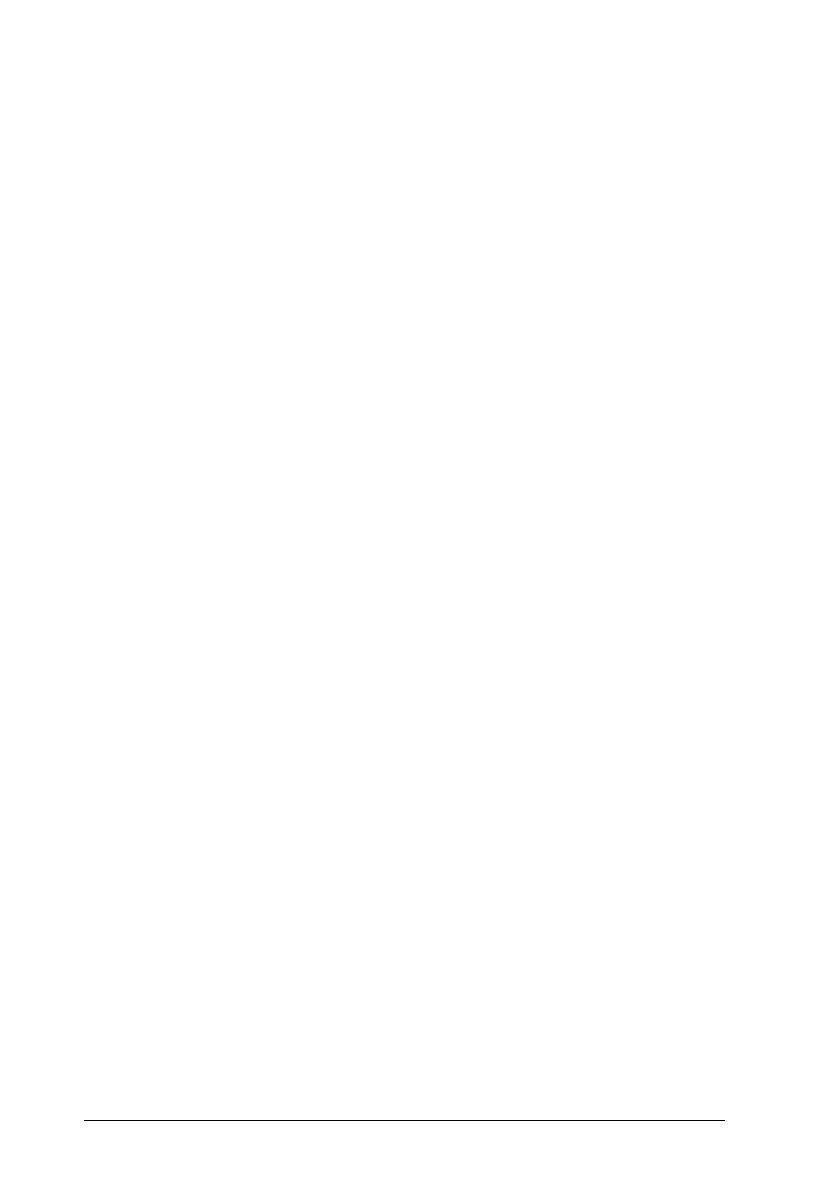
Installing the driver for Windows 95 users
Follow these steps to install the printer driver using the Windows
95 plug-and play capabilities:
Note:
To install the driver using the Windows 95 plug-and play capabilities,
your computer’s parallel port must be an IEEE-1284 (ECP or EPP
compatible) bidirectional parallel port. See your computer documentation
for more information.
1. Make sure plain paper is loaded in the printer and the printer is
connected to the computer’s parallel port. (The paper is used
to perform a test print in step 11.)
2. Turn off your printer and computer, if necessary.
3. Turn on the printer first; then turn on the computer. Your
computer begins loading Windows 95.
4. If you defined a password, enter it at the prompt. You see the
New Hardware Found screen.
Note:
If you do not see the New Hardware Found screen, please follow the
procedure under “Installing the driver while running Windows 95”
on page 1-18 instead.
5. Make sure your printer model name is displayed on the screen.
Then click the
Driver from disk provided by hardware
manufacturer
button. Do not select any of the other buttons.
Note:
The next time you turn on your computer after installing the driver,
Windows 95 may display the New Hardware Found screen again.
In this case, click the
Do not install a driver
radio button; then
click
OK
. This screen does not appear again.
L
Sunflower-P
Rev.c
A5 size Chapter 1
01/09/96 pass 3
1-16
Setting Up the Printer