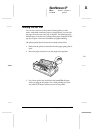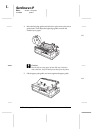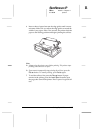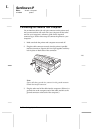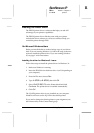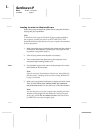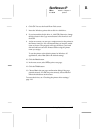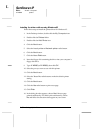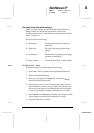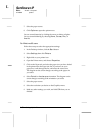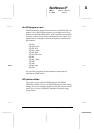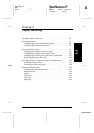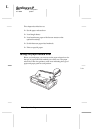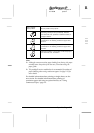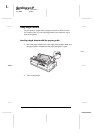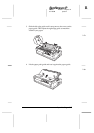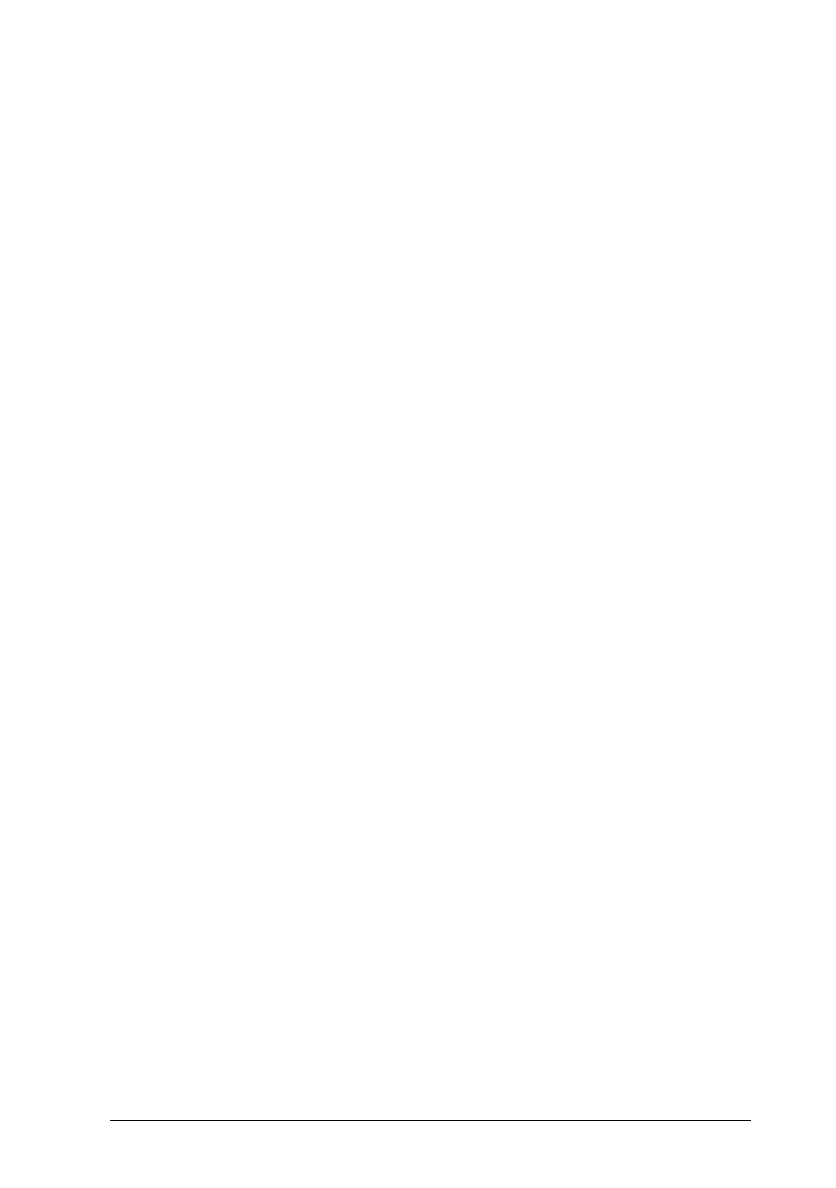
Checking the printer driver settings
Before you start printing, you should make sure that the driver
settings match your document requirements. While many
Windows applications override the printer settings made with the
driver, some do not.
Be sure to check the following:
❏
Resolution The printing resolution in dots per
inch (dpi).
❏
Paper size The size of the paper loaded in the
printer.
❏
Orientation The direction of printing on the page
(portrait or landscape).
❏
Paper source Tractor, manual feed, or sheet feeder.
For Windows 3.1 users
Follow these steps to select the appropriate settings:
1. In the Main window, double-click the
Control Panel
icon.
2. Double-click the
Printers
icon.
3. Make sure your printer is highlighted, and click the
Setup
button in the Print Setup menu.
4. Select the paper size you have loaded in the printer from the
Paper Size list. If you don’t see your paper size in the list, use
the arrows on the right to scroll through the list. The diagram
on the screen changes according to the paper size you select.
5. Select
Portrait
or
Landscape
orientation. The diagram on the
screen changes according to the orientation you select.
6. Select the resolution you desire.
R
Sunflower-P
Rev.c
A5 size Chapter 1
01/09/96 pass 3
Setting Up the Printer
1-19