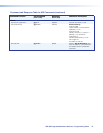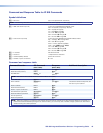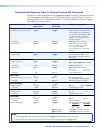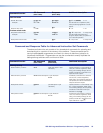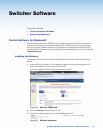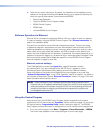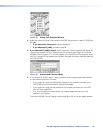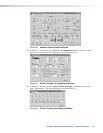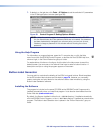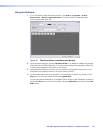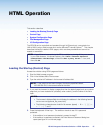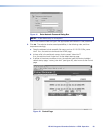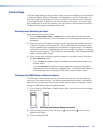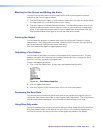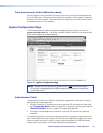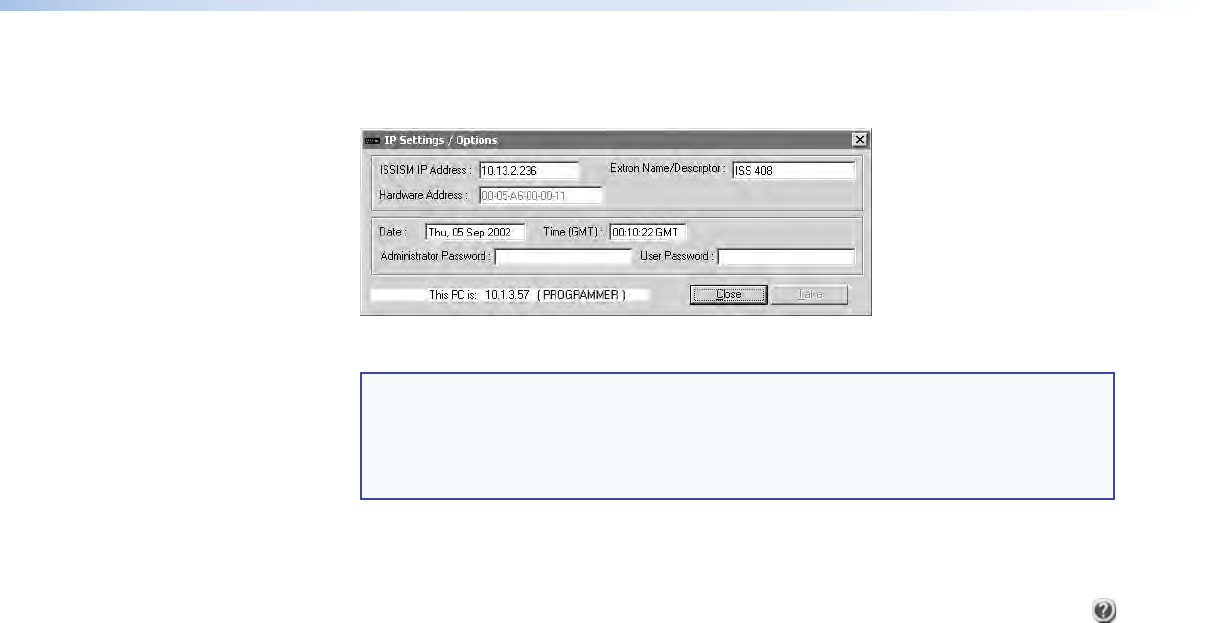
ISS 408 Integrated Seamless Switcher • Switcher Software 55
7. If desired, on the task bar, click Tools > IP Options to set the switcher’s IP parameters
in the IP Settings/Options window (see figure 39).
Figure 39. Control Program IP Setting/Options Window
NOTE: When the control program is connected to the switcher via the RS-232
link, the Administrator and User password fields are not masked. If a password
has been inadvertently changed to an unknown value, you can look up and,
if desired, change a password in this window without knowing the current
password.
Using the Help Program
For information on program features, press the F1 computer key; or click the Help
menu from within the ISS/ISM Control Program; or double-click the ISS/ISM Help icon,
shown at right, in the Extron Electronics group or folder.
For explanations of buttons or functions, click the tabs in the help screen to reach the
desired screen. Use a mouse or the Tab and Enter keys to select a button/function. A
description and tips on using the program appear on the screen.
Button-Label Generator
You may wish to customize the labeling of the ISS’s front panel buttons. Blank templates
for the ISS’s button label windows are included on page 79. However, you can easily
create, customize, and print labels for the switcher’s button label windows by using the
Button-Label Generator software.
Installing the Software
The program is included on the same CD-ROM as the ISS/ISM Control Program and is
installed automatically when you install that program. It can also be downloaded from the
Extron Web site (www.extron.com).
By default, the files are installed in either the C:\ISSISM directory, if installed automatically
with the ISS/ISM Control Program, or the C:\BUTTONS directory if installed as a stand-alone
program. The Button-Label Generator icon is placed in the “Extron Electronics” group or
folder.